Underline is used to highlight a letter, word or piece of text and refers to formatting elements. Some text editors and file formats cannot handle formatting - for example, standard Windows Notepad and txt format. In other cases, highlighting a fragment of text using an underline is one of the simplest operations.
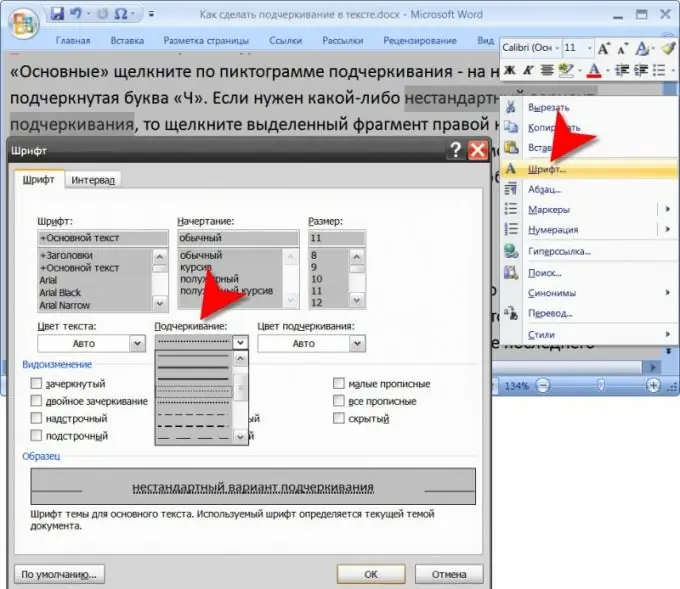
Instructions
Step 1
Start a text editor that has text formatting features, such as Microsoft Office Word. Load into it a document in which you want to underline a letter, word or any part of the text - to call the corresponding dialog, you can use the key combination ctrl + o. Find the required fragment in the text and select it. Then, on the "Basic" tab, click on the underline icon - it shows the underlined letter "H". If you need any non-standard underline option, then right-click the selection and select "Font" from the context menu. In the window that opens, there is a drop-down list "Underline" - select any of the 17 options in it, and then click the "OK" button.
Step 2
If you need to underline text in an HTML document, then you need to add the appropriate tags to its code. Before the first character of the fragment that you want to underline, there must be an opening tag, and after the last underlined character, you must insert an end tag. For example:
This is a paragraph with underlined text.
When used to edit the pages of the content management system, the necessary tags are inserted automatically if editing is done in visual mode (WYSIWYG mode). In this case, it is enough to select the desired fragment and click on the underline button on the editor panel.
Step 3
If you need to underline words or letters in a message sent to a forum or chat, then find the corresponding button on the message editing panel. Sometimes it is only present in the advanced edit form. As a rule, the pictogram shows the English letter U with an underline - click on it, highlighting the desired piece of text.






