For beginners, it is often difficult to understand the process of installing the Quartus II development environment for Altera FPGAs. This guide will help you take the first step in mastering such a difficult but interesting business as FPGA development.
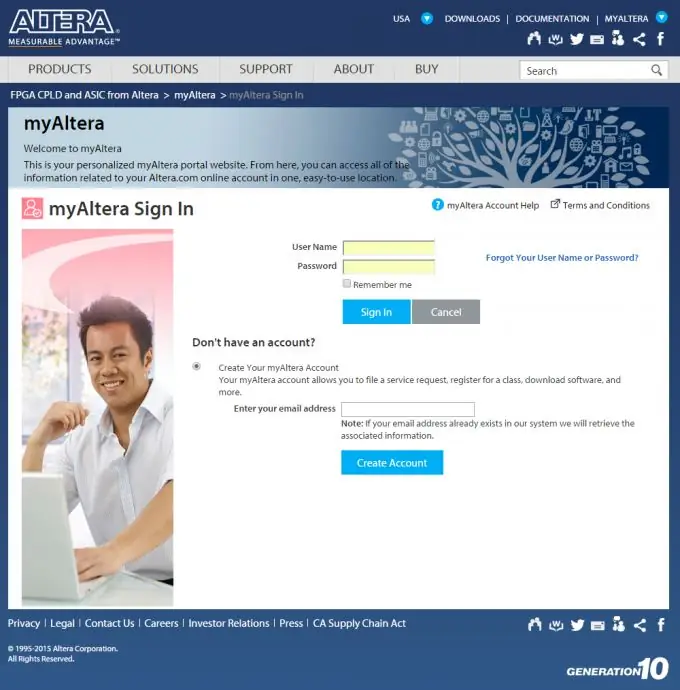
Necessary
- - Computer with Internet access.
- - Breadboard with FPGA from Altera.
- - USB-Blaster programmer.
Instructions
Step 1
First you need to choose the appropriate version of the Quartus II development environment. The choice depends on what kind of FPGA you will use in your work. Then go to the site https://www.altera.com/downloads/download-center.html and at the bottom of the page in the "Software Selector" section, see which version of Quartus supports your particular FPGA model.
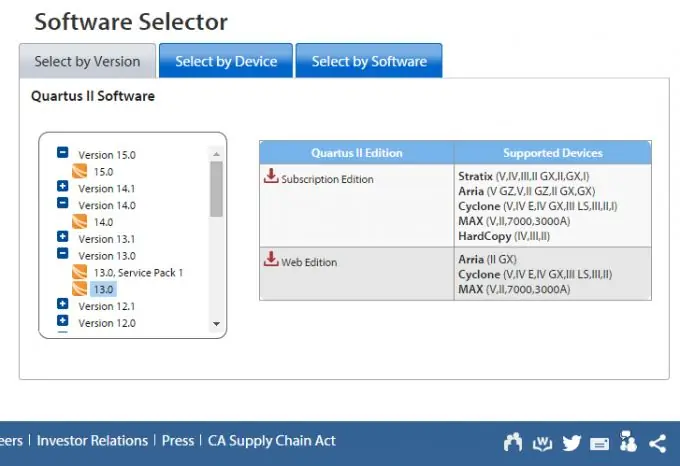
Step 2
You can select by version (Select by Version), you can by device (Select by Device). When you have chosen the appropriate version, click on the link with the version name. Remember that the "Subscription Edition" is a paid version. We have to download the free "Web Edition".
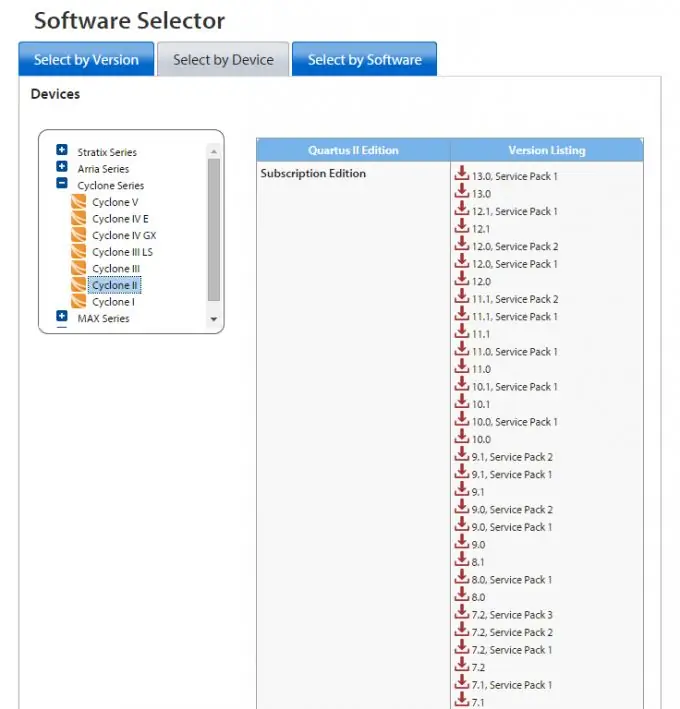
Step 3
We are taken to a page with a selection of the operating system and components of the Quartus II. You can select the components you want individually, download as DVD or as a package. The easiest way is to go to the "Combined Files" link and download the required archive with support for the required devices by clicking on the icon with the download picture.
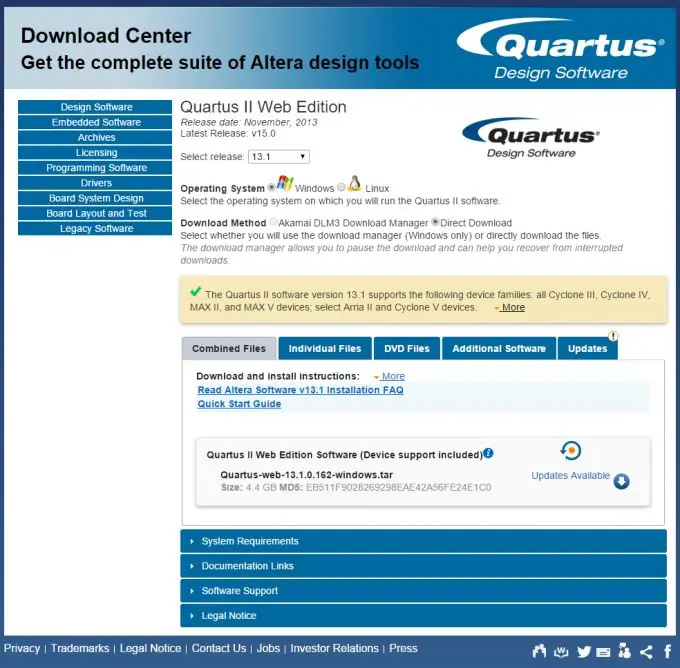
Step 4
We will be prompted to register on the Altera website to continue. We register. The procedure is standard. The download starts, we wait for the download to finish. The time depends on the speed of your Internet connection, the amount of downloaded data is about 3-4 GB.
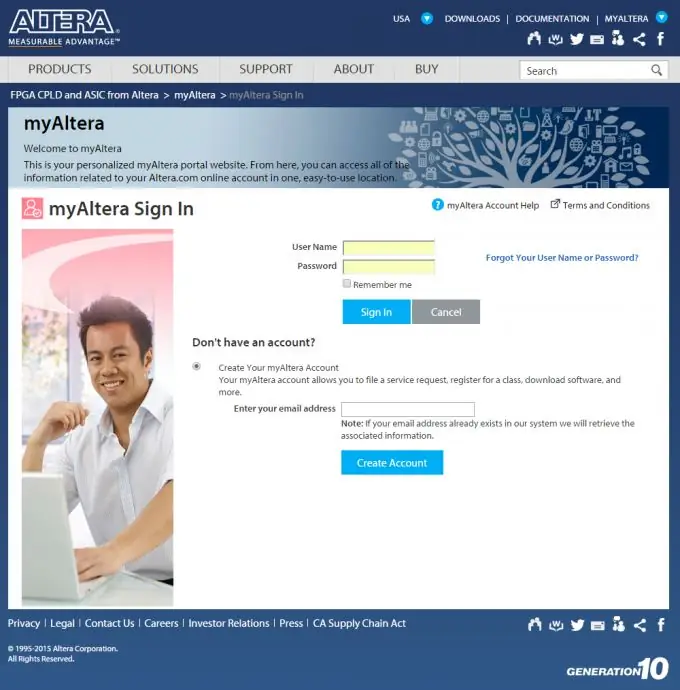
Step 5
When everything has loaded, run the QuartusSetupWeb.exe file. Choosing the location of Quartus II. It is desirable that there are no Cyrillic and spaces in the path, this may cause problems in the future when working with Quartus II. Good path for installing C: / Altera /. Next, select the components to install. The installation process can take up to half an hour, we are waiting for its completion.
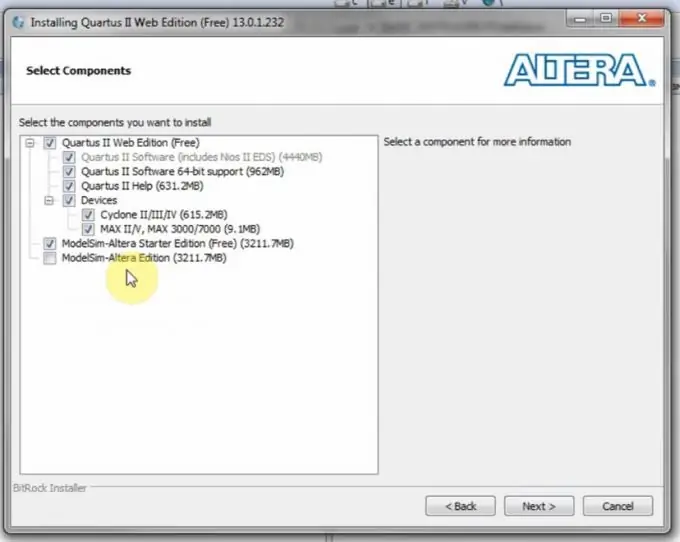
Step 6
That's it, the Quartus II development environment is installed! We launch it on the shortcut on the desktop or in the "Start" menu.






