Adobe Illustrator gives you the ability to undo and redo when you make mistakes while working, and automate repetitive actions to save time on creative tasks.
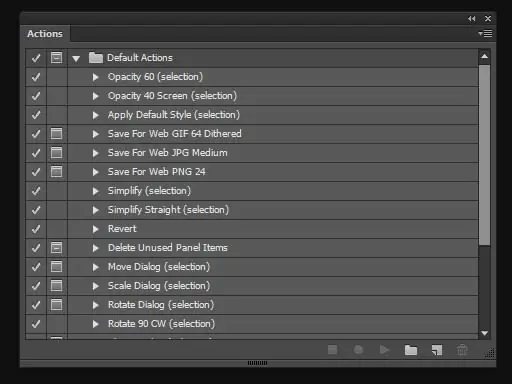
Undo and redo changes in Adobe Illustrator
The Undo and Redo commands allow you to undo and redo actions, correcting mistakes in the process. You can undo or redo your changes after you save the document (but not after you close and reopen the document).
To undo, choose Edit> Undo from the menu, and to repeat, choose Edit> Redo.
You can also revert the file to the last saved version by choosing File> Revert from the menu. Can't you do this if you've closed and reopened the document? and this action cannot be undone.
Automate tasks
Graphic design is characterized by creativity, but there are repetitive steps in this work that can be very tedious - placing and replacing images, correcting errors and preparing files for printing or posting on the Internet.
Adobe Illustrator provides a variety of ways to automate repetitive actions, saving you more time for the creative aspects of your work.
The Actions panel (Window> Actions) contains various tasks recorded as you perform actions in Adobe Illustrator - menu commands, tool options, object selections, and so on. When you play the selected action, Adobe Illustrator plays back all tasks recorded in it.
Adobe Illustrator provides pre-recorded actions to help you with the most common tasks. These actions are installed as a standard set in the Actions panel during program installation.
Scripts are a set of commands that tell the computer to perform a specific sequence of actions. Adobe Illustrator provides you with standard scripts to help you with common tasks. You can access them from the File> Scripts menu.






