Installing Windows 7 on a computer or laptop is practically the same as installing regular programs. Of course, there are some subtleties here, but basically the installation process boils down to the fact that you have to follow the prompts of the system.
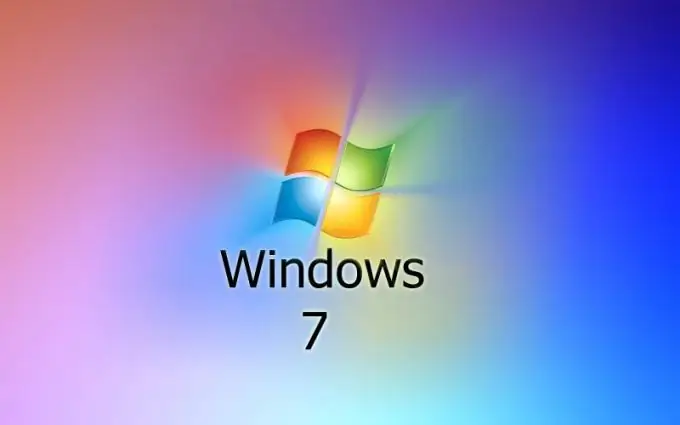
Necessary
- - computer;
- - disc with licensed OS;
- - a disk with drivers.
Instructions
Step 1
Prepare to install Windows. Make sure you have a licensed version of the operating system and have a product key that you will need to enter during the installation process. The key must be stuck on the box with the disc / discs if you purchased the boxed version of the OS. If you've made a purchase on Microsoft's site, the key is in a message from the company in your email inbox. Also check for a driver disc. If there is no such disk, you will have to download the drivers yourself from the Internet. To do this, you need to go to the website of the computer / laptop manufacturer and find what you need in the support section. Having a computer assembled to order or on your own, you will need to visit the websites of the manufacturers of all components, for the correct operation of which drivers are required.
Step 2
Insert the disc with the Windows edition of your choice into the drive. If your computer / laptop does not have a drive for reading discs, prepare a bootable USB flash drive in advance. Capture the system image to a USB drive of a suitable size. Use WinToFlash or the like for this. Insert the finished USB flash drive into the USB port of your computer / laptop.
Step 3
Reboot your computer. Go to BIOS and set the boot priority. Select the first media to boot from which you want to install Windows. Save the settings change and exit the BIOS. The computer will boot from the media of your choice (sometimes you will need to confirm the action by pressing any key), the installation process will begin.
Step 4
Select the language in the window that appears on the screen. Click Next. In the next window, click on the "Install" button. A window appears with a license agreement between you and Microsoft Corporation. Read the terms and conditions and check the box next to the text "I accept the license terms." Click Next again. In the window for choosing the type of installation, click on the item "Full installation".
Step 5
Divide your computer's hard drive into partitions. Click on the inscription "Disk Setup" and use the "Create" button. Specify the size of the partition manually and click Apply. Create a partition for the 50 GB system. The second partition, dedicated to storing your data, will take up the remaining disk space.
Step 6
Highlight the section to install and click Next. Wait while the installer copies and unpacks the files, installs components and updates. During this time, the computer will restart. Do not press anything until a window appears asking you to enter your data. Enter your username and computer name. Further in order: enter and confirm the password, enter the serial number, select the security settings, specify the time zone.
Step 7
After rebooting, you will see the Windows 7 desktop. Install the drivers and set the BIOS to boot from the hard drive. The installation is completely complete.






