Modern tablet PCs running Android 4.2 provide the ability to set up multiple user accounts for different people. This is necessary in order to preserve your confidential data (email, web browsing history in the browser, applications), restricting access to them by unauthorized persons.
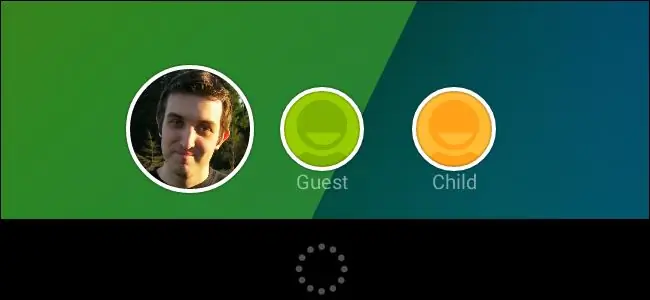
Instructions
Step 1
Creating a "Guest" account.
Open the "Settings" option on your tablet and in the "Devices" section select "Users". If you do not see the "Users" option, it means that your tablet is running Android version 4.1 or later.
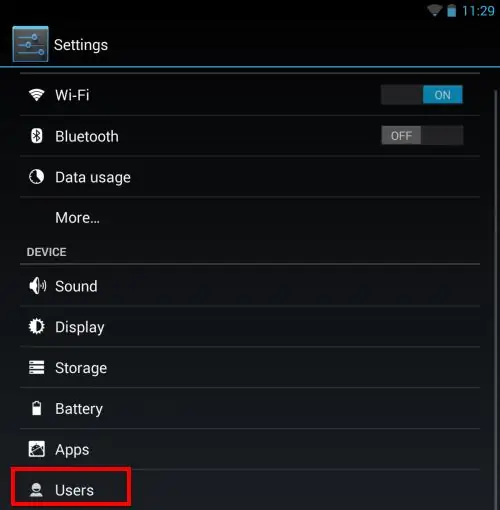
Step 2
To create a guest account, tap the Add User or Select Profile button.
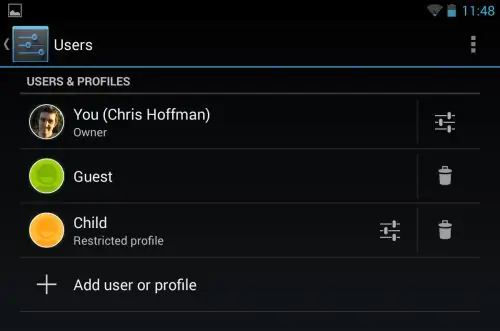
Step 3
User accounts are better for guests, while profile limitation is for kids who you want to restrict access to games.
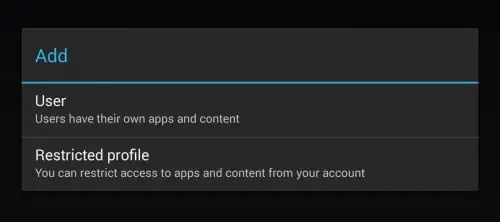
Step 4
You will be taken to the lock screen. At the bottom of the screen, you will see the new user icon. Just unlock the screen to continue.
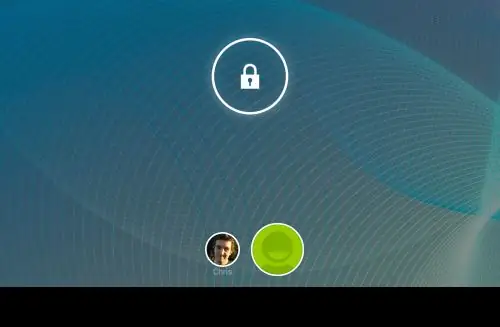
Step 5
Once you unlock the screen, you will see the standard welcome window. When asked if you have a Google account, click "No" and select "Not now." Thus, guests will not be able to install applications on this device.






