On Ubuntu and derivatives operating systems, the guest login feature is enabled by default after installation. This function allows any user to log into your PC without a password. Even if the guest session is limited and a stranger cannot access your data, not everyone will like this feature. Fortunately, it can be easily disabled.
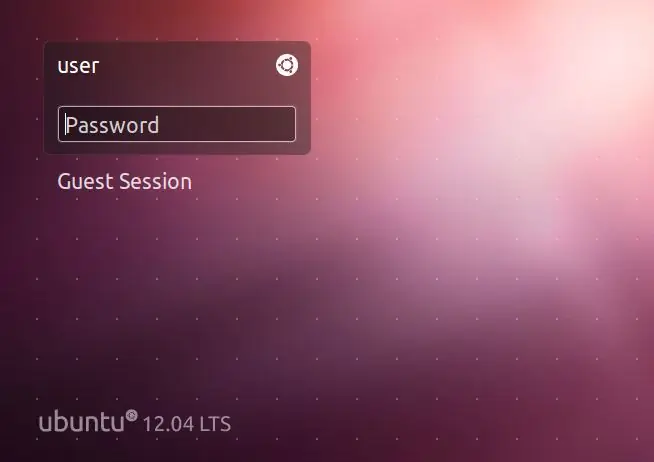
Necessary
- -5 minutes of time.
- -Skills in the command line.
Instructions
Step 1
We start the terminal emulator.
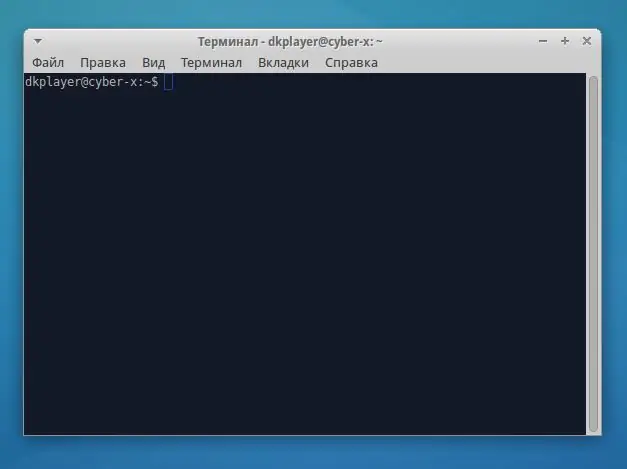
Step 2
Let's open the display manager configuration file lightdm for editing with superuser rights. To do this, run the command in the terminal window:
sudo nano /etc/lightdm/lightdm.conf.d/10-xubuntu.conf - for xubuntu or
sudo nano /etc/lightdm/lightdm.conf.d/10-ubuntu.conf if you are using ubuntu.
Enter your password when prompted.
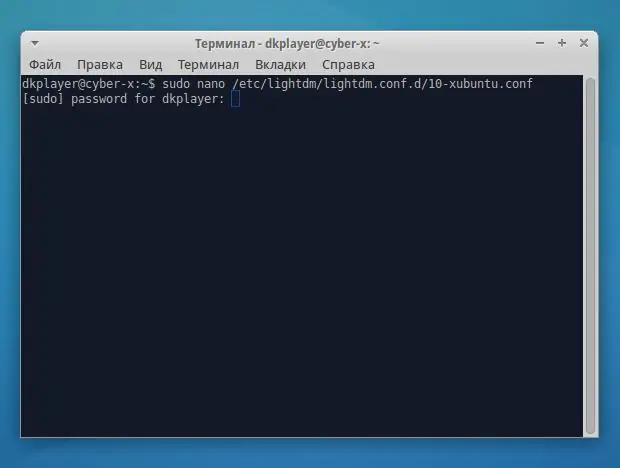
Step 3
Add the line allow-guest = false to the end of the file, as shown in the screenshot. Exit with saving: press Ctrl + X, then Y in response to the save request. We reboot the computer.






