Among fans of the cult series of Counter-strike games, there is an opinion that the game animation takes too long at those moments when, for example, the player needs to urgently reload the weapon for complete victory. Whether animation is really bad, unfortunately, no one has yet been able to document it, but the fact remains: the saved fraction of a second for a Counter-strike professional is always worth its weight in gold, and the outcome of an entire championship sometimes depends on a whole second.
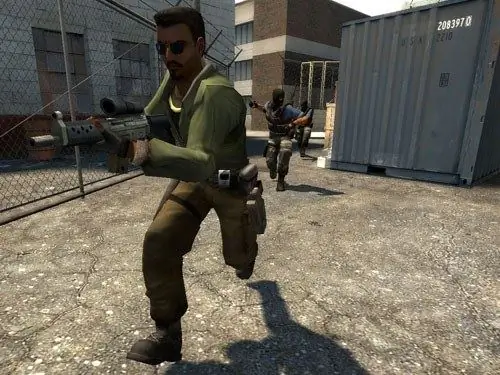
Necessary
- - archiver program;
- - the required set of HLTV models.
Instructions
Step 1
To disable animation in Counter-strike, you will need an additional set of HLTV weapon models (firearms, cold weapons, and grenades). HLTV is a special technology that allows you to view and record online battles of games based on Half-Life, including Counter-strike. It is thanks to the models made in this technology that ordinary players and professional athletes turn off animation to save time. You can download a free set of HLTV models for Counter-strike using any search engine. The choice is huge, since such models can be made independently. For those who do not want to waste time searching, we suggest using by this link
Step 2
In the folder with the installed Counter-Strike game, find the folder with the animated models (models) and copy all the files available here to any other location. This is necessary to create a backup copy of the game files and preserve the ability to roll back additional installations. Typically, the models folder is located at C: / Games / Counter-Strike 1.6 / models or C: / Games / cstrike / models, depending on the version of the game.
Step 3
Unpack the archive with HLTV models you downloaded, copy the resulting files and copy them to the models folder (C: / Games / Counter-Strike 1.6 / models or C: / Games / cstrike / models). If necessary, confirm the replacement of files by clicking on the corresponding buttons in the dialog box that appears.
Step 4
Start the game - there are no more animations. It is worth remembering that if you want to return the animation of the weapon, you must use the backup copy of the models folder. To restore the animation, just copy and replace the files from the backup folder to the folder with the HLTV models (models).






