A network card is a device that connects a computer to a network, also called a network interface card. Several of them can be installed on the computer. All of them can be viewed in the Device Manager.
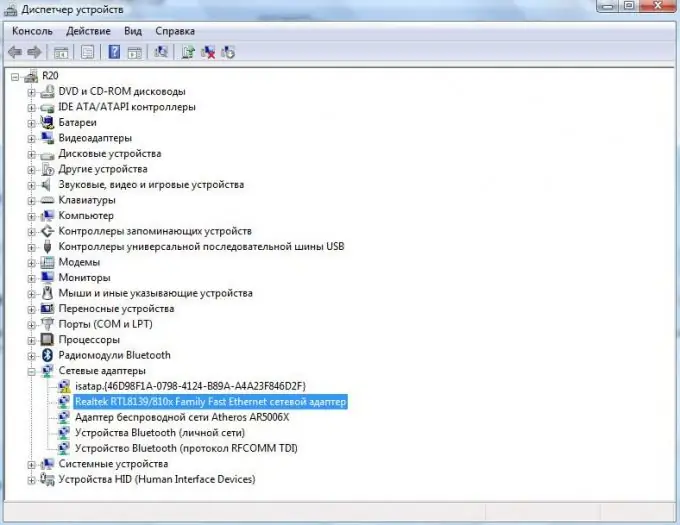
Instructions
Step 1
Press the Win button on your keyboard (the Windows logo button on the bottom row of your keyboard). The "Start" menu will open in front of you.
Step 2
Right-click on the Computer icon and select Properties. Ped will open the "System" window.
Step 3
In the left taskbar, click on "Device Manager". The operating system will ask for permission to continue. Click Continue, enter your computer administrator password if required.
Step 4
The Device Manager will open in front of you, it allows you to view all the equipment installed on the computer and configure its properties. Find the line "Network adapters" and click "+" opposite it, in the expanded list there will be all the network cards of the computer.
The line with the name of the network card looks like this: "Realtek RTL8139 / 810x Family Fast Ethernet network adapter".






