In Windows 8, the My Documents folder does not appear on the Start menu as it did in previous versions of Windows. You must open this folder from its location. This is difficult for beginners.
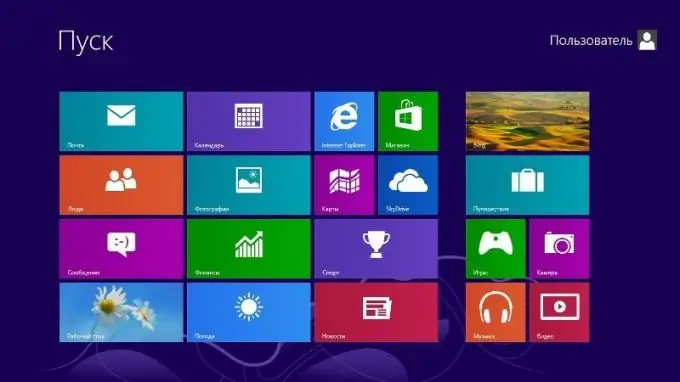
Instructions
Step 1
Click on the "Desktop" tile on the Windows 8 start page. By default, this tile is located on the left side of the screen, bottom or in the middle.
Step 2
Open the Computer folder from your desktop. To do this, double-click on the computer icon with the left mouse button, or left-click and right-click and select "Open" from the drop-down list. This folder is usually located in the upper left corner of the screen, but it may be in another place on the desktop.
Step 3
Open the system hard drive labeled "Local Disk (C:)". It should be the first drive displayed.
Step 4
Find the Users folder among the folders inside drive C. Open it. This folder may have the English name Users.
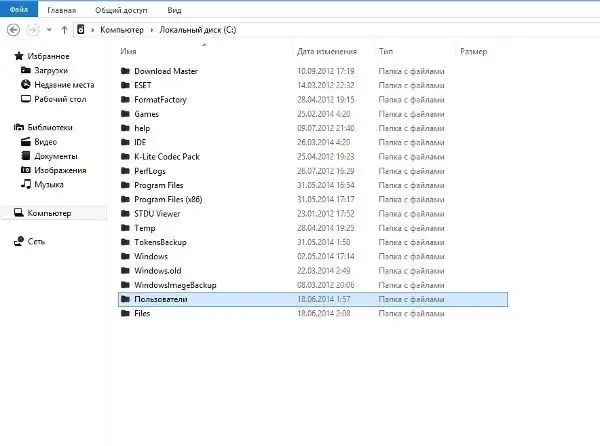
Step 5
Find in the "Users" folder in the list of folders with usernames the folder with the name of the account with which you are logged in. Open this folder. Files and folders owned by this account are displayed here.
Step 6
Find the My Documents folder in your account folder and open. If your system is in English, the folder is named Documents. The essence is the same: documents of a specific user are saved here, not general user documents.
Step 7
Previously, you could click on "Start" in the lower left corner of the monitor and see the username at the top of the pop-up menu. Unlike previous versions of this line of operating systems, Windows 8 does not have a standard Start menu. This menu has been heavily modified. If you do not know or have forgotten your account name, click on the "Window" button. The Start menu opens in the form of application tiles. You have already seen this menu when you start Windows. The name of the active account is displayed in the upper right corner.






