Often there are situations when the sound on the computer suddenly disappears, there may be several reasons for this. To determine the cause of the disappearance of the sound, it is necessary to determine the presence of sound from different sources - it may happen that the computer plays system sounds, but cannot play sound, for example, from a CD.

Instructions
Step 1
First of all, check if the system sounds are playing. Open the Properties: Sounds and Audio Devices window by selecting Sound, Speech and Audio Devices in the Control Panel, and then selecting Sounds and Audio Devices. Go to the "Sound" tab, select any program event and sound file from the drop-down list, click the play button.
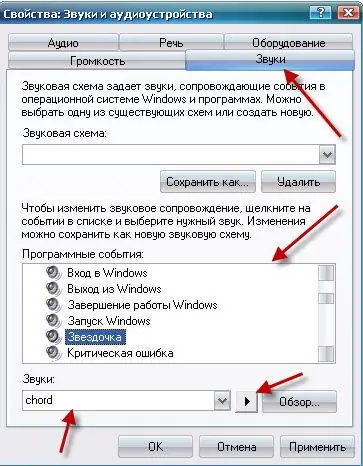
Step 2
If system sounds are not playing, open the "Volume" window, to do this, in the "Start" menu, point to the commands: "All Programs", "Accessories", "Entertainment" and select "Volume". Make sure the Off checkbox is cleared. everything". Here, check if the "Off" checkbox is not checked. for related devices other than microphone input.

Step 3
Check the physical connection of the audio output devices: sound card installation, cable connections, and speaker power.
Step 4
If the computer reproduces system sounds, but does not reproduce sounds from various devices, such as CDs, check the serviceability of these devices, the correctness of their connection, also make sure that the drivers for these devices have been installed.
Step 5
Finally, the cause of the lack of sound can be problems in the sound card drivers. If no sound appears after the above procedures, try updating these drivers. First of all, remove all audio - video codecs from the system. Open the "Device Manager" window, select "Sound, video and game devices", then select the name of the installed driver, usually Realtec AC97 or C-media, if there are no such drivers, then "Multimedia audio controller", right-click and select "Properties". In the Driver tab, click the Uninstall button, then click the Update button. Insert the driver CD from your computer and follow the instructions.






