The Quarantine folder in ESET NOD32 antivirus is designed to isolate all infected or suspicious files. In this case, the user is given the opportunity to independently quarantine files, restore them or delete them.
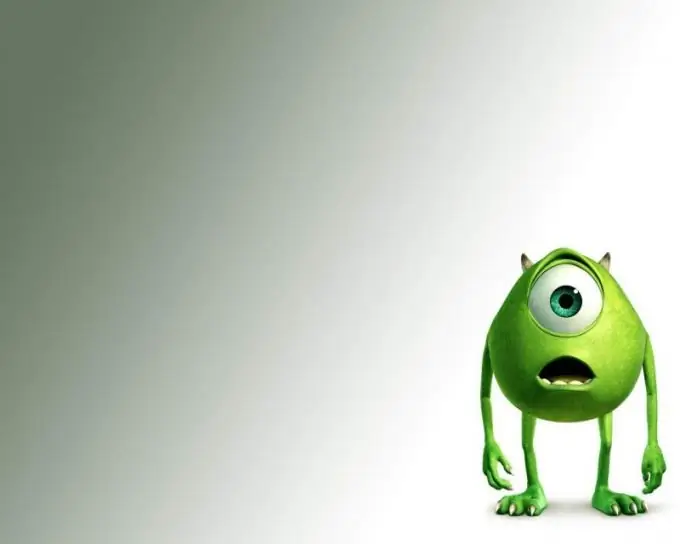
Instructions
Step 1
A file locked in the Quarantine folder of ESET NOD32 antivirus application does not pose a threat to the computer's system. One of the purposes of quarantine is the ability to manually restore a moved system file. Responsible for this is the "Restore" function, which can be accessed from the context menu of the "Quarantine" window. Please note that there is also a "Recover to" option, which allows you to save the recovered file to a location different from the original one.
Step 2
If you need to remove infected files from quarantine, temporarily disable the system restore function. to do this, open the context menu of the "My Computer" item by right-clicking and select the "Properties" item. Go to the "System Restore" tab in the dialog box that opens and apply the check box in the line "Disable System Restore on all disks". Confirm the execution of the selected action by clicking the OK button.
Step 3
Launch the NOD32 app and press the F5 function key. Select the "Virus and Spyware Protection" item and select the "On-demand PC scan" option. Set the "Deep Scan" in the "Selected profile" line and confirm the application of the changes made by clicking the OK button. Wait for the verification process to complete.
Step 4
Expand the main menu of the NOD32 application and go to the "Utilities" item. Expand the "Quarantine" node and carefully examine the list of files that opens. Note that the Reason field indicates the reason for the isolation of each file. Call the context menu of the file to be deleted by clicking the right mouse button and select the "Delete from quarantine" command. Restart your computer to apply the changes.






