In some cases, for frequently used sites, it is convenient to create a link on the desktop - a simple shortcut that you can click to open the page of interest. While modern browsers have built-in tools like Favorites or a quick access page, if you have one or two of the most used sites, it's easier to launch them from the desktop.
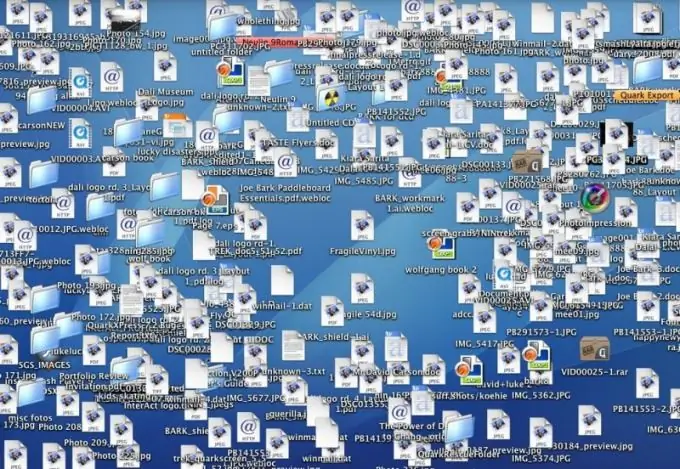
Instructions
Step 1
Launch any web browser - Opera, Firefox or Chrome - it doesn't matter. Open the page you want to link to on your desktop. Click on the address bar and select all content, then right-click. A drop-down menu will open, from which select the "Copy" line. This will save the address of the page you need in the clipboard.
Step 2
Close or minimize the browser. Right click on the desktop to bring up a context menu. Select New and click the Shortcut submenu. A window for creating a link will open, on the first page of which, right-click under the inscription "Specify the location of the object" and select the line "Paste". The website address that you saved earlier in the clipboard will appear. Click the Next button at the bottom right to proceed to the next link creation page.
Step 3
Type a name for the new shortcut in the box below Enter Name. It can be any combination of letters or numbers, you cannot use only special characters such as "asterisk" or "pound". Click the "Finish" button and a new icon will appear on your desktop.
Step 4
Double-click the left mouse button on the created shortcut to check if everything works as it should. It remains to highlight this icon in a special way, that is, choose a picture for it to make it easier to find. Right-click and select Properties. Click the left mouse button on the inscription "Change icon" and select the appropriate image. Then click OK to save your changes and close the properties window.
Step 5
Another way to create a link on the desktop is to drag the site icon from the Favorites folder. Open the "Favorites" menu in the browser and hold down the left mouse button on the site for which you want to create a shortcut. Without releasing the button, drag the icon to an empty spot on the desktop, and then release. Next, customize the appearance of the icon, if necessary.






