Many files on the web are distributed as archives. It is understandable, because it is much more convenient to "stuff" everything into one folder than to distribute a large number of small files. Also, the undoubted advantage of archives is that the files that have been archived take up less space than the original data. All this allowed them to become a fairly common method of storing information. And the ability to copy data from the archive is necessary and important for every user. To work with them, third-party utilities from various software developers are used. And one of the most popular tools for working with archives at the moment is the WinRAR program.
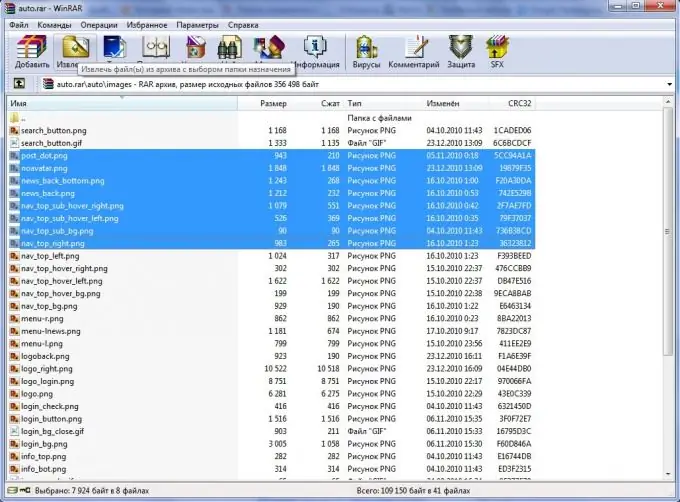
Necessary
WinRAR utility
Instructions
Step 1
Run the WinRAR utility. This can be done by double-clicking on the program icon on the desktop in the start menu or, by default, in the installed folder "C: Program FilesWinRAR"
Step 2
Open the required archive. To do this, at the top of the screen, in the horizontal menu bar, select the "File" item, and in the drop-down list, select the "Open archive" item. The Archive Search window appears. After the required archive is found, click on the "Open" button. A list of archive files will be displayed in the main program window. Hint: the same window for opening the archive can be called by pressing the key combination "Ctrl + O".
Step 3
Select the files you need to copy. To select files following one another, you must first select the file at the beginning of the list, then hold down the Shift key and, without releasing it, click on the last file in the list. To select single placed files, replace the "Shift" key with "Ctrl".
Step 4
Copy files to clipboard. To do this, select the "File" menu item and then the "Copy files to clipboard" item. Hint: You can also extract files from the archive by clicking on the button in the "Extract Files" menu. In the window that opens, select the path for extracting files. You can also set additional parameters for extracting from the archive there.
Step 5
Paste files to the desired location. Start "My Computer". Navigate to the desired folder in it. Left-click in the free space, and then, in the context menu, select "Paste" or press the keyboard shortcuts "Ctrl + V". All the files you need will be copied.






