Sometimes, darkening the edges of an image is required to create a special artistic effect. This can be done without difficulty, having at hand a universal designer tool - the Adobe Photoshop program. Moreover, you do not need to possess special qualifications - the effect is achieved due to an extremely small number of simple operations.

Instructions
Load the image. Select the Elliptical Marquee Tool (Selection in the form of an ellipse) and draw an oval at a short distance from the edge of our picture. The outline of this oval will separate the image, which will remain intact, from the part of it that will be affected.
In various situations, it is necessary that the dark frame is either clearly outlined, or vice versa, the image darkens gradually from the center to the edges. You can adjust the softness of this border.
To do this, first of all, let's go to the so-called mask editing mode. This can be done by choosing Edit in Quick Mask Mode from the Select menu or by clicking on the icon at the bottom of the toolbar. You can also press the Q key on the keyboard - this action will turn on the mode we need.
We can see how the selection outline, which was flickering before, has turned into a red semi-transparent mask overlying the image.
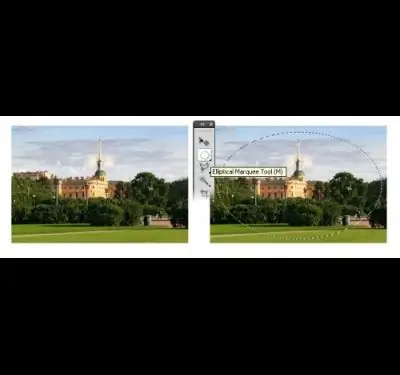
The border between the red and the transparent background is clear, which means that the borders of the applied effect will be just as clearly visible. To make a difference, we can blur the edge using a blur filter. There are several filters of this kind in the arsenal of the Photoshop program, let's use the Gaussian Blur filter. You can find it under Filter> Blur> Gaussian Blur. By changing the value of the blur radius, we achieve the smoothness of the border we need. Click OK.
We return from the mask mode in the same way as before, by pressing Q on the keyboard or by selecting the desired menu item. And we do one more important operation - we invert the selection by pressing the key combination Ctrl + Shift + I or through the menu item Select> Inverse, the Flickering outline - "marching ants" - now run not only along the oval we have drawn, but also along the edges of the picture. That's right: it is this area around which they run around that we need to darken.
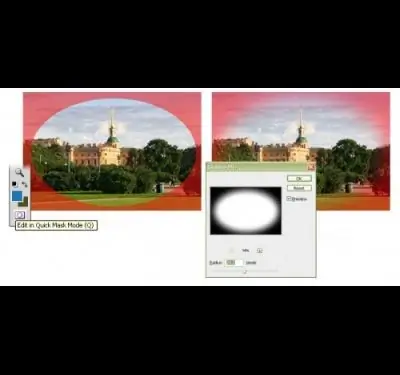
The preparatory stage is over and the most interesting thing remains for us - to edit the actual image itself.
This can be done in several ways. If you just need to darken the edge - to make it gray or black, then the simplest thing is to select the Brightness / Contrast transformation in the Image> Adjustments menu and quickly cope with the task by changing the brightness parameter.
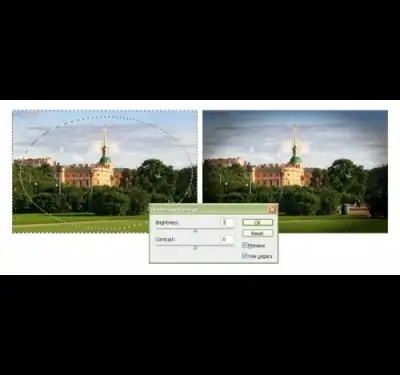
You can go in a more creative way - experiment, varying more parameters. For example, you can use the Levels transformation from the same Image> Adjustments submenu. Observe how the character of the image changes as you change the five parameters that form the basis of this effect. Perhaps some of the resulting combinations will seem more expressive to you than a simple weakening of brightness.






