Firmware is a special system software that is embedded (“embedded”) in a hardware device (mobile phone, smartphone, navigator, etc.).
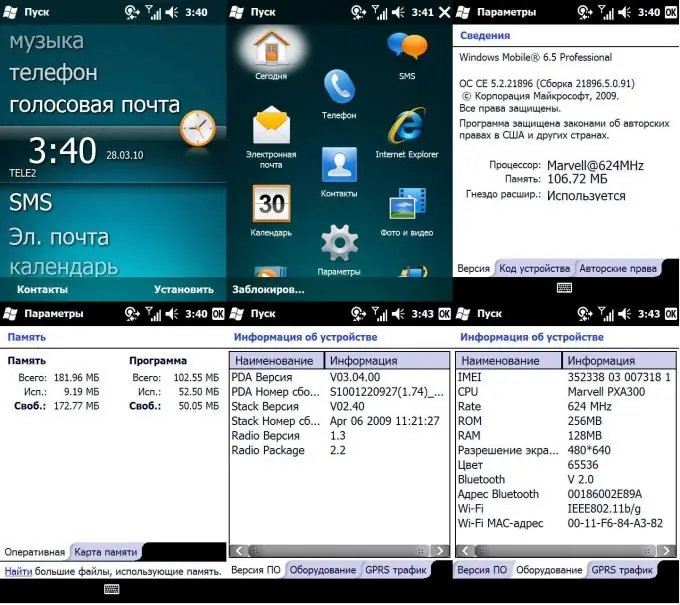
Necessary
- - computer;
- - PDA;
- - firmware files.
Instructions
Step 1
Reflash the device from your computer, first download and install the patch required for successful roverpc g5 flashing. The patch can be downloaded from the link https://www.rom-update.ru/content/605.html. Fully charge your device's battery. Turn on the rover, then connect it to the computer, wait for the sync connection. Run the patch first before flashing the roverpc g5 device and follow the instructions to install it. Turn off the device
Step 2
Install the actual firmware for the roverpc g5. To do this, turn on the device again. If the firmware is a single.exe file, launch it and follow the instructions. If there are several files (diskimage_Ver.nb0, EBOOT.nb0, Device Software Update Utility.exe, vl1d_pda_Ver.mot, ExtendedRom.img, nova_pda_033105.mot), then copy them to the C: WindowsTemp folder and run the Device Software Update Utility.exe …
Step 3
Wait until the flashing process finishes and the device reboots. The main thing is that the computer does not turn off at this time, so do not run any programs on the computer and do not touch it at all until the firmware is completed.
Step 4
Flash the roverpc g5 using a memory stick. To do this, take the Diskimage_Ver.nb0 file from the required firmware, rename it to Diskimg.nb0. This file should be 65,536,000 bytes, so use WinHEX to cut off the first 12 bytes (they represent the header). When flashing with a file size 65 536 012, the device will not work.
Step 5
Next, rename the ExtendedRom.img file to Extended.img, copy these files to the memory card using a card reader, to the root folder. Then turn off your PDA, insert the memory card into it, go to the bootloader. It should automatically recognize the firmware files and start flashing. Wait for the process to complete.






