Windows XP has long had the ability to create multiple accounts for different users. This is done so that one computer can be used by several people in turn, without interfering with each other. Moreover, each of the accounts can have its own settings and its own type.
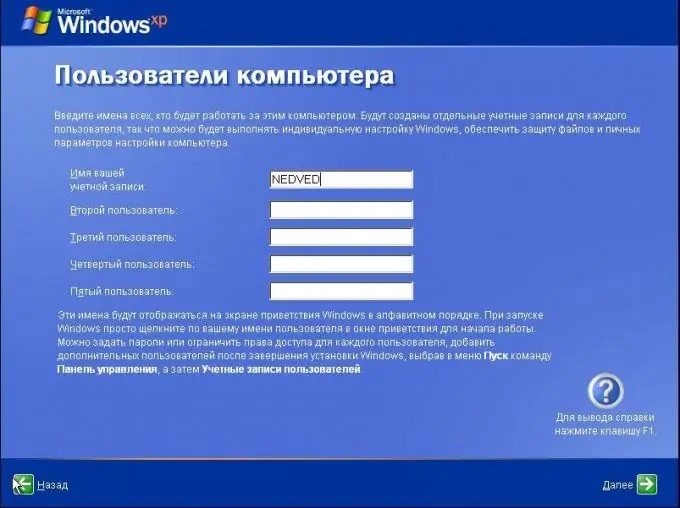
Instructions
Step 1
When installing the operating system, an account with Administrator rights is automatically created. If you installed Windows yourself, then most likely you assigned your username and password to this account. Otherwise, the account will appear under the standard name "Administrator". In order to create new accounts, log into the system under the "Administrator", open the control panel and go to the "User accounts" section. Click the Create Account button, then give the new account a name, click the radio button for Restricted Entry, and set a password. A new account with a lower access level has been created.
Step 2
The administrator can install and uninstall programs, manage all other accounts, have access to all files and folders and the ability to modify and delete them. Users who work under restricted accounts do not have these options. They can download and watch movies, listen to music, create text and image files. In addition, they do not have access to accounts of the same level.
Step 3
In order to convert a limited access account into an account with administrator rights, log in to the system as an administrator and assign the appropriate access level to the limited account using the "Change account type" command in the "User accounts" section of the Control Panel …
Step 4
Windows Vista offered its users another great and very useful account option. It's called parental control. With this type, you can assign special accounts for children. Such accounts allow you to control all the work of the child on the computer, as well as the files he downloads and the pages he opens. To set up such an account, open the Parental Controls item in the User Accounts and Family Safety section of Control Panel. Turn on controls for your child's account, and then define the allowed and forbidden actions of the little user. In case of an attempt to open a prohibited site or program, access for this account will be blocked.






