Using the "Run" command, the user can launch any application, open a folder or file, connect to a site on the Internet, and access the contents of a computer. There are several ways to invoke this command.
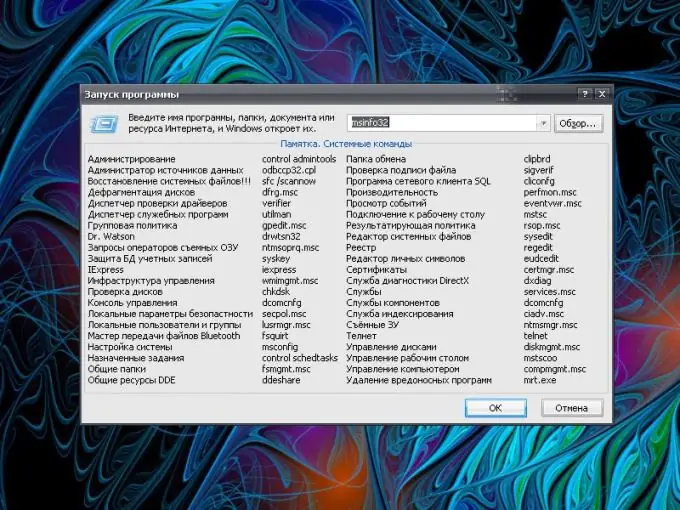
Instructions
Step 1
If you are used to opening items and invoking commands from the keyboard, use the Windows (flag) and Latin [R] keys combination. If you are more accustomed to using a mouse, click the "Start" button and select "Run" from the menu. A new dialog box will open.
Step 2
An empty line is intended for system commands, application names and addresses of Internet resources. After entering the required command, press the OK button or the Enter key. Do not enter extra printable characters in the empty field, otherwise the command will not be executed and the system will notify you of an error. If you do not know the exact name of the required program, click the "Browse" button and specify the path to the file for its launch. To call certain objects of the system, the necessary entries are indicated in the "Memo" group.
Step 3
In the event that you do not see the Run item in the Start menu, you must configure its display by accessing the Taskbar and Start Menu Properties component. To do this, right-click anywhere in the taskbar and select Properties from the context menu. Alternatively, open Control Panel and select the appropriate icon from the Appearance and Themes category.
Step 4
In the taskbar properties dialog box, click the Start Menu tab. Click on the "Customize" button next to the "Start Menu" field. In the window that opens, go to the "Advanced" tab and in the "Start Menu Items" group, move down the list until you find the "Run command" item. Mark it with a marker and save the new settings with the OK button. Close the properties window.
Step 5
In certain (but not all) cases, you can use the command line instead of the Run command. To call it, open the Start menu, expand all programs. In the folder "Standard" find the sub-item "Command line". A new dialog box will open. Enter the required command in it and press the Enter key.






