It would seem, why uninstall a running antivirus? In fact, this need may arise for several reasons. For example, if you switch to another antivirus package or when you uninstall an old antivirus, uninstalling a running antivirus program is a mandatory procedure, the two of them will not "get along" on the same computer.
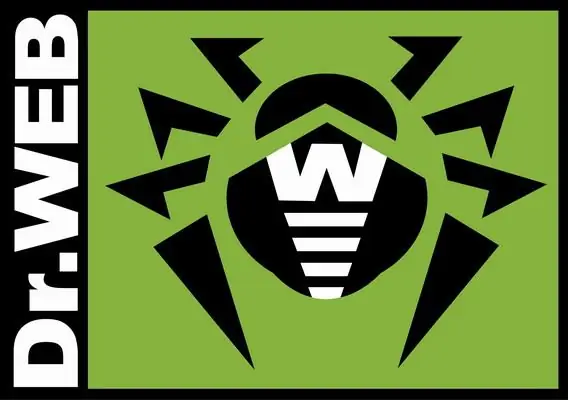
Necessary
Computer, Doctor Web antivirus, basic computer skills
Instructions
Step 1
Like most computer programs, Doctor Web can be properly uninstalled using the Add or Remove Programs menu in the Control Panel (Remove Programs for Windows 7). To open this menu, click the "Start" button, select "Settings" and then the item "Control Panel". In Windows 7, the Control Panel item is located directly on the Start menu. Open the uninstall window.
Step 2
Select Doctor Web from the list of applications that appears and click the uninstall button. The uninstallation procedure will start. At some point, you will be asked if you want to save the registration key and settings for later use. If you are sure that Doctor Web will not be used on your computer, select the option to remove them. Wait for the end of the program uninstallation procedure.
Step 3
In order to remove the "traces" of Doctor Web on your computer, after uninstalling the program, you need to manually delete two folders. One of them is the installation folder, usually C: / Program Files / DrWeb. The second is the hidden folder C: / Users / User / Application Data / DrWeb. It is advisable to delete the second folder, but not necessary. It stores service information, for example, when the antivirus was installed and removed, and some other statistics.






