Many gamers, despite the huge number of modern computer games, want to remember their favorite old quests, arcades and strategies, and again get pleasure from the long-released game. However, often an old game running on a new computer does not work correctly - modern computers and their components are so powerful that the game simply cannot run at normal speed. Due to the high power of the processor, the game starts to accelerate, and from this it becomes impossible to play it. Nevertheless, gamers can use the useful utility CPUKiller, which allows you to disable one processor core and reduce its frequency at the time of launching the game.
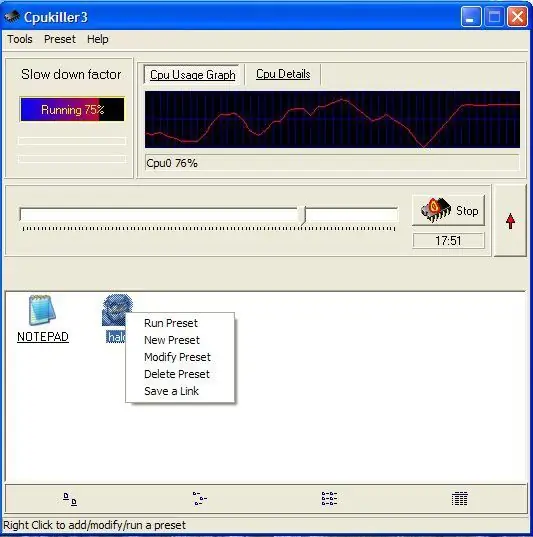
Instructions
Step 1
Download and install CPUKiller and then run the program. Installation will not take you much time - it includes just a few steps, available to any novice user. After running CPUKiller, you will see a window with a diagram of the processor's operation in real time.
Step 2
You don't have to change anything in the settings - just slide the processor frequency slider to the right to the desired frequency level and press Start. The processor speed will slow down and after that you can try to start the game again.
Step 3
Without disabling the program that affects the processor, start the game, enter the last save and observe if the game speed has changed. If the speed has returned to normal mode, and you can play for your own pleasure, as before, then the program is working and you have set the correct value for the processor power.
Step 4
After finishing the game, exit it, and then open CPUKiller from the tray and click Stop. The original processor power will resume, and you can continue to work on the computer.
Step 5
The next time you start the game, all you need to do is run the utility, set the desired processor speed again and press Start. The program is harmless to your system, and therefore it is a convenient and simple way to slow down the processor for older games.






