With the help of the registry editor, experienced users can fine-tune the operating system. Changes made to the Registry Editor can lead to irreversible system crashes, so make sure you are doing the right thing before using the editor.
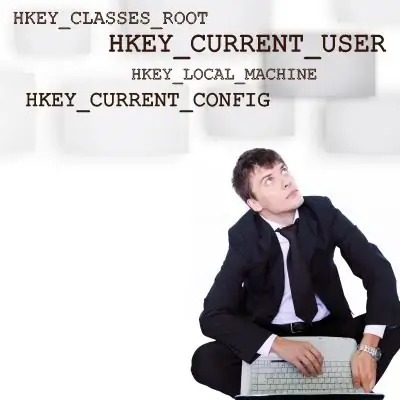
Instructions
Step 1
You can start Registry Editor by clicking the Start button on the Windows taskbar and then typing regedit in the Run section.
Step 2
If the command is typed correctly, the Registry Editor window will open.
Step 3
If you are the only user of the computer, and you are sure that the prohibition to enable the registry editor has not been set, you need to do the following: Enter the command gpedit.msc in the already familiar "run" window. Next, go to the "User Configuration" section, then "Administrative Templates" - "System" - "Make Registry Editing Tools Unavailable". Here, right-click on the item "Properties" and in the menu that appears, set the value "Disable". Then type regedit again from the Run menu. The Registry Editor should start.






