Additional rows and columns can be added to a table created in Microsoft Office Excel. You can quickly add a blank row to the end of a table, include adjacent rows or columns, and insert table rows and columns anywhere.
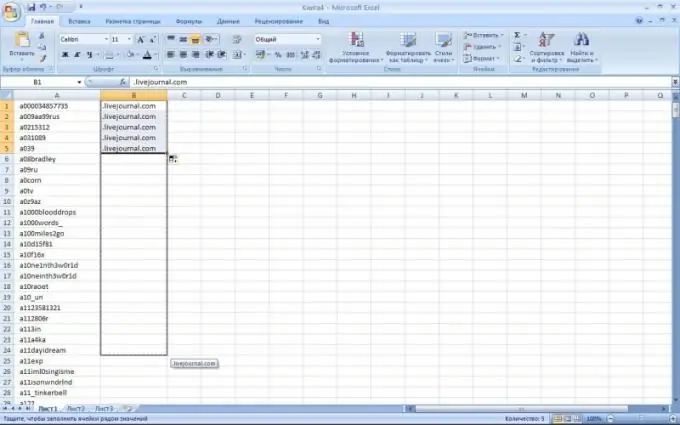
Necessary
Microsoft Office Excel program, file with table
Instructions
Step 1
Start Microsoft Office Excel and create the required table. Save the file with an arbitrary name.
Step 2
In the cell to the right of the table, enter a value or some text. A column is added to the table.
Step 3
You can add a column using the mouse. Move the mouse over the resizing label in the lower right corner of the table to the right - columns will be added.
Step 4
To insert one or more columns, determine where they will be inserted. Then select one or more columns, next to which you insert empty ones. Select exactly as many columns as you want to insert empty ones. If you want to insert non-contiguous columns, hold down the CTRL key while selecting them.
Step 5
On the Home tab, in the Cells group, click the arrow next to the Insert button. In the menu that opens, select an inscription, the essence of which reflects your goal. If you want to insert columns on the right, then click "Insert table columns on the right", if on the left - "Insert table columns on the left".
Step 6
You can right-click the columns of the table, select the "Insert" command from the menu and select the desired action from the list. You can also right-click on one or more cells in a table column, select the "Insert" command, and then click "Table columns on the left." By default, Excel formats insert columns with the same column formatting to the left of them. To achieve a large number of options, click on the insert options of the button and click on the arrow in the list that appears. When inserting columns, make sure to select the columns by clicking on the header to select all the cells in that column. If you select only cells in a column, then only a new cell is inserted.






