To translate the interface of the original version of the Windows XP, Vista or 7 operating system from English into Russian, you need an MUI package that contains all the texts and language designations included in the operating system.
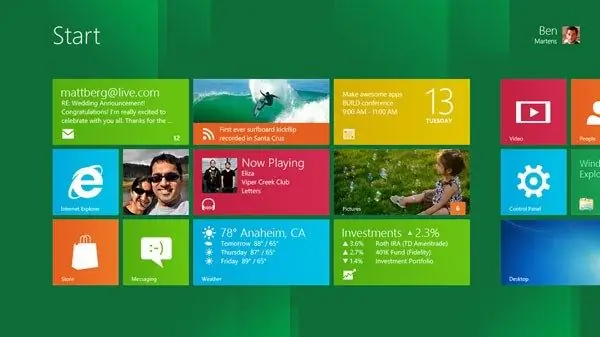
Instructions
Step 1
In each of the versions of Microsoft Windows, the installation of MUI language packs looks approximately the same, some steps can be skipped or supplemented with options, but in general, the installation of Russian or some other language over English is identical on both XP and 7. At the same time, it costs take into account that in Windows 7 this option is available only for users of distributions Windows 7 Enterprise (Enterprise) and Windows 7 Ultimate (Ultimate). You can download language packs on the official Microsoft Windows website:
The Russian language is proposed to be installed via the Internet using Windows Update. It is necessary to enable automatic updates and firewall in the control panel.
Step 2
For Windows Vista or Windows 7 editions go to Windows Update. This can be done through the "Start" - Control Panel, or by entering the Windows Update query in the line to search for applications.
Step 3
Check Microsoft updates over the Internet by clicking the Check online for updates from Microsoft Update button and wait while Windows connects to the server and checks for the latest update files. During this time, a stable high-speed internet connection will be required.
Step 4
If updates are found, click Optional updates are available. A list of language packs that you can install will appear on the screen. Mark the checkbox of the required language ("Russian" or Russian), then click on the OK button, and then - Install updates.
Step 5
After downloading a language pack, you must apply it and restart your computer for the changes to take effect. If necessary, you will be required to enter an administrator password if you are trying to install a new language from a guest account.






