Frequently used programs just want to be added to startup so that they are automatically turned on during system startup. But not all developers equip their products with such conveniences, and this is where standard Windows tools come to the rescue.
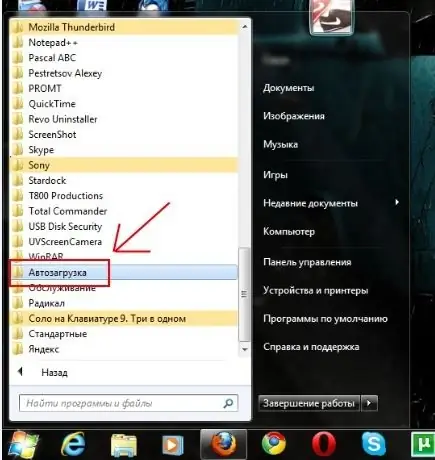
Instructions
Step 1
Indeed, some programs allow in their settings to set the ability to start with the desktop loading and remove the program from autorun in the same way. It is especially convenient to add online messengers, torrent programs, and all those applications that have to be used regularly to startup. But if your favorite program does not have additional settings for autoloading, this can be fixed, and this is done very simply.
Step 2
Press the well-known "Start" button in the taskbar and go to the "All Programs" section. Look for the "Startup" menu item and double-click on it.
Step 3
A folder will open in front of you, and it may already contain shortcuts to some programs. All you have to do is drag the shortcut of the program you need to this folder! Then you can close the folder, and the next time you boot your computer, you will be delighted that your program has automatically started!






