With the help of the "Startup" function, programs are launched simultaneously with the start of the operating system. Basically, startup is necessary for utility programs, for example, antivirus and firewalls, which must monitor any activity from the very beginning of the computer. However, each user also has their own favorite programs, which can also be added to startup and start using them immediately after starting the system.
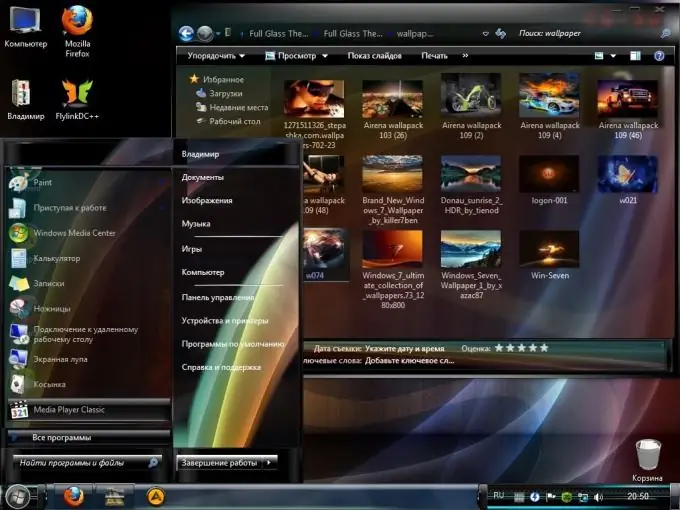
Instructions
Step 1
Before adding a program to Windows startup forcibly, run it and go to the settings. Quite often, the developers of many programs, be they special office utilities or media players, provide an option "Run together in Windows", which you just need to enable. If you found it and indicated it, then the program itself will be registered in the system startup menu and will start together with the computer.
Step 2
However, if there is no such parameter, and the program needs to be added to startup, use the following algorithm of actions. Create a shortcut to the executable exe-file of the program and place it anywhere on your hard drive, or, for example, on your desktop for quick access.
Step 3
Go to the start menu. In the standard programs, find the "Startup" submenu. Right-click on it and select "Open" from the list of commands that appears. A window will appear in front of you, which is a startup menu in the form of a standard Windows Explorer folder. Drag or copy the previously created shortcut for the program that you want to add to startup from the desktop into this folder.
Step 4
The shortcut added in this way will launch the program simultaneously with the start of the operating system during computer boot. If you need to add a program for all users of this computer to startup, then in the “Documents and Settings” folder in the root directory of the system drive, find the corresponding subfolders of the programs displayed in the “Start” menu for all users (All Users). And add your program shortcut to the Startup shared folder.






