The choice of the main operating system under which the computer will operate is carried out by the auxiliary system. It starts working immediately after pressing the power button and is called BIOS, which stands for "basic input / output system". The computer user can influence the choice of the main system by setting the priority of one of the media in the BIOS settings.
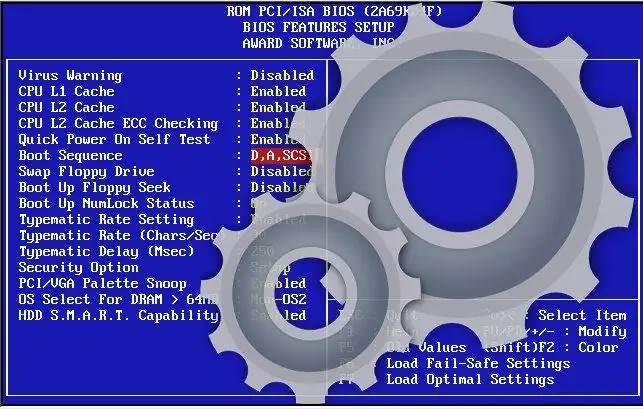
Instructions
Step 1
Since the BIOS works only at the beginning of the procedure for turning on the computer, to get into its settings panel, you need to give a command to reboot. To do this in Windows is very simple, you don't even need to use a mouse: press the Win key, then double-click on the right arrow button, and then press the key with the letter "P".
Step 2
Do not miss the moment of issuing the command to enter the BIOS control panel - it will come after the base system makes sure that the devices necessary for operation are connected and working satisfactorily. The BIOS will inform you that the verification procedure is over by blinking all the keyboard indicators - NumLock, CapsLock, ScrollLock - and showing in the lower left corner an invitation to press one of the keys to enter the settings panel. This prompt is always displayed in English, and the key most often appears to be Delete or F2 - it depends on the version of the BIOS used. Press the right button at the right moment, and the base system will display a list of sections in the settings panel.
Step 3
Go to the section containing the settings for the polling queue of drives. Its name also depends on the BIOS version used - it is most likely that your computer will call this section Boot or Advanced BIOS Features.
Step 4
Find the lines that determine the order in which the devices are polled. There are usually four of them and each is formulated something like this: First Boot Device, Second Boot Device, etc. Sometimes, to get to these installations, you need to go to a subsection called Boot Sequence.
Step 5
In the first of these lines, set the value corresponding to the device you want to prioritize. Changing the values in the settings panel is carried out using the Page Up and Page Down keys or buttons with "plus" and "minus" signs.
Step 6
Save your changes and exit the BIOS panel. In most versions, this can be done by pressing the Esc key. At this command, the base system itself asks the question whether the changes should be saved - select the positive answer.






