Quite often, when preparing documents, you may need the ability to change the direction of the text from horizontal to vertical (for example, not all headings can fit into a table). Therefore, MS Word provides the ability to change the direction of text in a table cell. Flipping the tex is pretty easy. All you need to do is follow these steps:
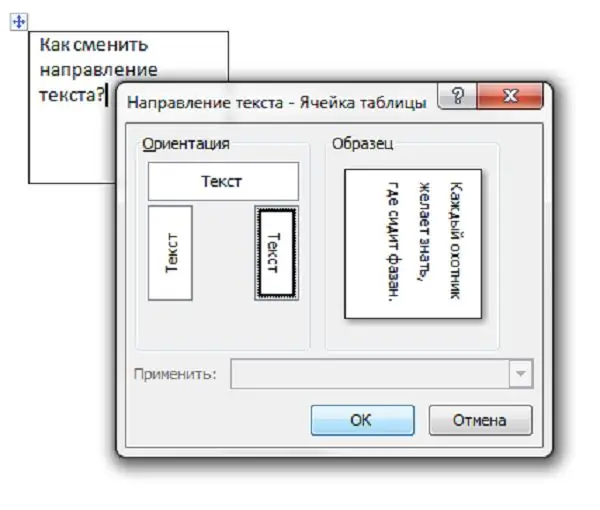
Instructions
Step 1
Microsoft Word 2003
First you need to create a table. You can do this by clicking on the Table menu and then choosing Draw Table. Inside the desired cell, write the text you want to flip.
Step 2
With the text selected, click Format - Text Direction.
Step 3
In the window that opens, you can choose the required direction from three possible options. In order to save the changes, click "OK".
Step 4
If you need to remove the borders of the table, then this is quite simple. Right-click one of the four cell borders, then select Border and Fills. In the "Border" tab you can remove all or several side lines, change their color and width.
Step 5
Microsoft Word 2007-2010
Changing the direction of the text is even easier in this version. First, you also need to create a table and enter text into it. After that select the text and right-click on it, select "Text Direction".






