Nowadays, the Internet has become practically the main source of information for both adults and children. You can protect your child's mental health online with the Parental Control feature of the antivirus software. Activating this service will restrict children and teenagers from accessing inappropriate websites such as porn sites, game portals, and other resources that promote violence or immorality. But if there is only one computer in the family, or the child has grown up, it makes sense to know how to remove parental control in Kaspersky.
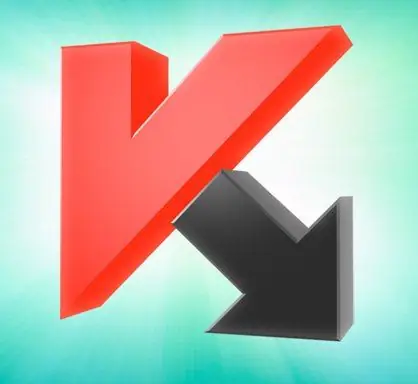
It is necessary
Kaspersky Anti-Virus, section Settings
Instructions
Step 1
In the lower right corner on the desktop of your computer, next to the current time, you will see the Kaspersky Anti-Virus icon. Double-click on it with the left mouse button. After that, the main application window will open, which contains a number of service commands - "Protection Center", "Application Control", "Check", "Update" and "Security". There is also a top panel where you can change the antivirus configurations at your discretion.
Step 2
Click the "Settings" section in the upper right corner of the service window. In a new window that appears, you can configure the necessary settings for users in the local network, such as removing parental control in Kaspersky, or, conversely, turning it on. You will also have access to other functions - setting up a manual or automatic software update mode, controlling network attacks, anti-banner system, mail and file antivirus, quick and complete scanning for infected files, and much more.
Step 3
In the list of service commands, select "Parental Control". It is located approximately in the middle. After that, the checkbox "Enable parental control" will appear in the right working field at the top. Uncheck the small box opposite this label. At the bottom of the window, click the "Ok" button for the current settings to take effect. Now you will have access to previously blocked Internet services designed exclusively for an adult audience - gambling and online casinos, sites with erotic content, social networks and dating sites, as well as numerous other resources for children. Please note that in the 2011 version of the program, the sequence of your actions will be slightly different, since you can remove parental control in Kaspersky 2011 only in the Settings section, in the Additional parameters of detected threats and exclusion rules tab.






