User Account Control (UAC) is used to notify the user of any changes in the operating system. By default, Windows has notifications that appear when programs try to make changes to the operating system. For many users, User Account Control is not very convenient.
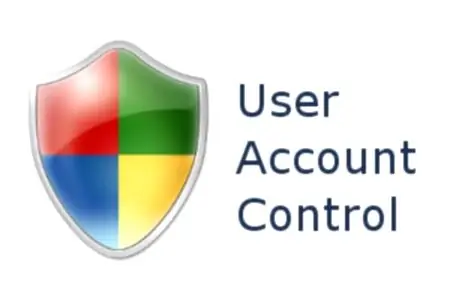
Necessary
Operating system installed Windows Vista or Windows 7
Instructions
Step 1
First, log into Windows with an administrator account. Click the "Start" button on the panel. Select "Control Panel". Next, go to the "User Accounts and Family Safety" section and click "User Accounts" there.
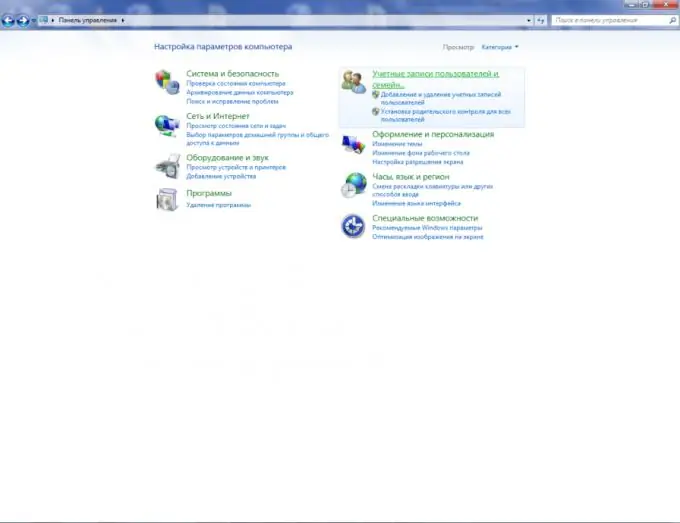
Step 2
In the accounts section, find the item "Change User Account Control Settings" and click on it. In Windows 7, a new slider window will appear, offering four types of notification from "always notify" to "never notify". Here you can choose the type that suits you. In Windows Vista, you will see a check mark to disable User Account Control.
Step 3
There are slight differences between Windows 7 and Windows Vista. Windows 7 has a slider for disabling User Account Control. To do this, it must be lowered to the very bottom. In Windows Vista, there will be a checkmark next to "Use User Account Control (UAC) to protect your computer" that you want to clear. In both cases, press the "OK" button to save. To fully apply the settings, you must restart your computer.






