In our time, online games on the Internet have become very popular. There are a lot of them and they cover a huge number of users around the world. In addition to the official servers, there are also servers created by the players themselves.
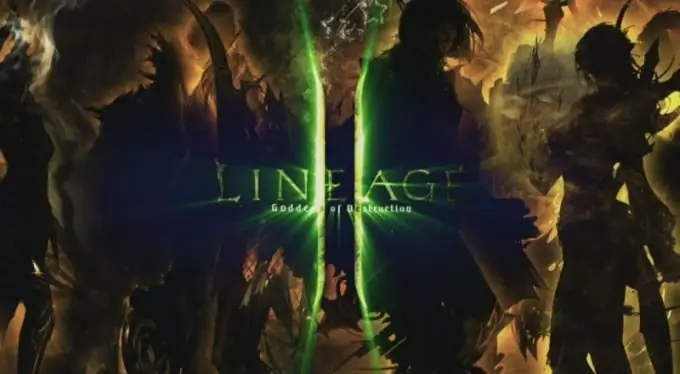
It is necessary
a computer with Internet access
Instructions
Step 1
Install the Lineage II game server. Install the following programs required for the server: Java, MySQL 5, Navicat. Launch the Navicat application, click on the Connection button, enter l2jdb in the Connection name field, enter the same password in the Password field as when installing Mysql.
Step 2
Check the box, click Test Connection, a connection will appear on the left side of the screen, right click on it, select the New Database option. Enter l2jdb in the first field, click OK.
Step 3
Unpack the archive with the server to the C: / server folder. Go to the tools folder, use notepad to open the database_installer.bat file, write the path to the Mysql.exe file in it in the Set Mysqlbinpath option. In the set lspass = field, enter the password from the previous step. Save the file, run it.
Step 4
Next, go to the C: / Server / login / config folder, find the file named loginserver.properties, open it with Notepad, change its content, set the login and password, and write the path to the server location. Enter the maximum number of users. Save your changes. The installation of the L2 game server on the Windows operating system is now complete.
Step 5
Install L2 Server on Linux OS. Install java sun by running the command sudo apt-get install openjdk-6 in the terminal. Next, write the following command: sudo apt-get install mysql-client mysql-server. Download and install Navicat by following the link https://www.navicat.com/download.php?id=3. Unpack the archive. Create a connection in it - to do this, run and enter the username, set the password and specify the port 3306.
Step 6
Unpack your server assembly to the home / username / server folder. In the console, enter cd / home / username / server / tools. Next, enter the command chmod + x database_installer.sh. Go to the folder / home / username / server / loginserver / config, configure the loginserver.properties file in the same way as in the previous step. Next, enter the command /startRegisterGameServer.sh in the console.






