There are many ways to provide Internet access to several computers at once. At home, the easiest way is to use a cable network with certain parameters.
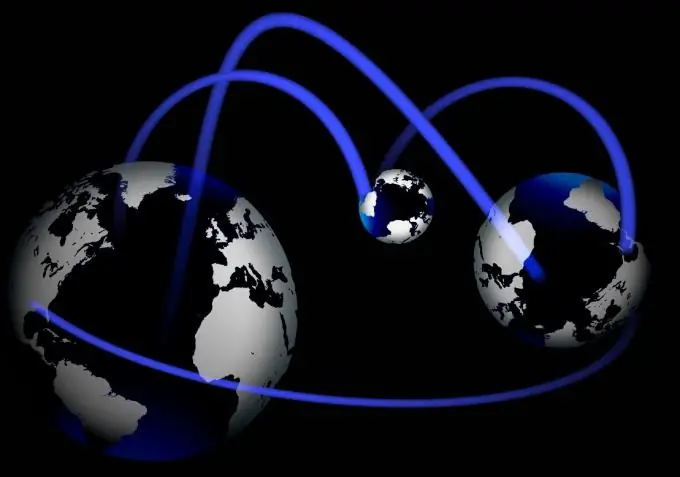
It is necessary
network cable
Instructions
Step 1
Find a network cable of the correct length. It is necessary to implement a wired connection between computers. Naturally, in order to connect computers to the Internet, you will need a second LAN port in one of them. If not, then purchase an additional AC adapter. In this case, even a USB-LAN adapter can be used.
Step 2
Connect the second NIC to one of the computers. Use the PC that is usually turned on most of the time, because it will act as a router. Now connect the computers to each other. Connect the provider's cable to one of them. Turn on both computers.
Step 3
Create and configure an Internet connection for the host PC. Immediately open its properties and go to the "Access" tab. Check the box next to the parameter responsible for providing Internet access to other computers on the local network. Be sure to select in the next item of this menu the local network, which is formed by your computers.
Step 4
Now open the properties of another network adapter. Select the Internet Protocol TCP / IPv4 and check the box next to Use the following IP address. In the IP address field, enter the numbers 157.17.14.1. Save the settings for this network card.
Step 5
Configure the second computer. Open the TCP / IPv4 settings in the same way. Fill in the required items in the menu that opens as follows:
- IP address 157.17.14.2;
- The main gateway 157.17.14.1;
- Preferred DNS server 157.17.14.1.
Leave the rest of the items on this menu unchanged.
Step 6
Now reconnect to the internet on your primary computer. Disable firewalls and similar features of your antivirus software. Check if the second computer is connected to the Internet.






