Many users have already abandoned the wired Internet even within their own home and use Wi-Fi technology to access the network. For these purposes, it is customary to use a router. If the purpose of its work is the presence of a Wi-Fi point, then there should be no problems. But sometimes you want to expand the scope of the router by connecting several computers to it via LAN cables.
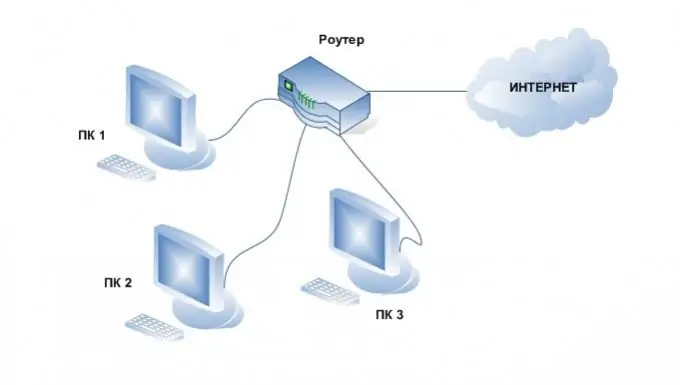
It is necessary
- Multiple computers
- 1 free network card in each computer
- Wi Fi adapters
- Network cables
- Router
Instructions
Step 1
Wi-Fi connection. This method is good if you do not recognize the wires inside the apartment at all, or you need to connect more computers than the number of free LAN slots in the router. To do this, buy the required number of Wi-Fi adapters. We recommend using USB adapters as it takes less time to connect and configure them. Insert the adapter into the USB port, install the drivers and software included in the kit. After that, connect to the network distributed by your router.
Step 2
Connection via LAN ports. To ensure the maximum speed of information exchange between computers and Internet access, it is recommended to use a cable connection of computers to the router. To do this, you need a free network card in your computer and a standard format network cable. Connect the cable with one end to the network card, and the other to a free LAN port in the router. Wait a while while the router detects a new device.
Step 3
Follow these steps to set up your network and internet to work properly. Go to the properties of this network connection and open the setting of the Internet protocol of the TCP / IPv4 version. Select Obtain an IP address automatically and Obtain DNS server address automatically. After completing the above steps, the router will be able to determine the IP and DNS addresses for your computers by itself.






