When you visit websites, each browser saves website design elements in a separate folder on your computer. This folder is called the cache. When you visit this page again, the browser will download some of the files (flash animations, pictures, sounds) from your computer's hard drive.
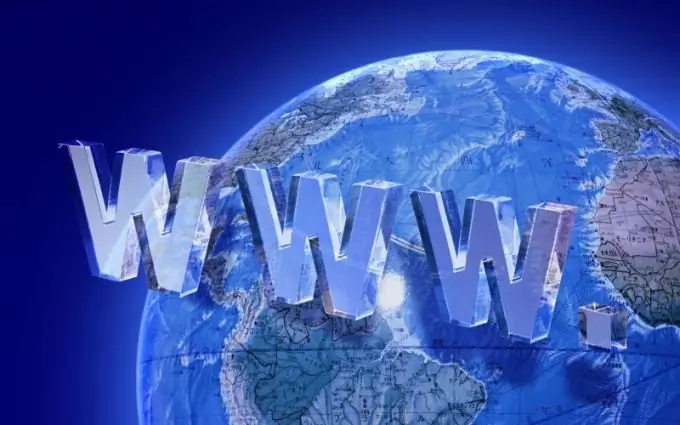
Such loading, of course, speeds up the work, but the design of the site may change, and the browser will show you an outdated design. Plus, temporary files take up disk space. If you are a fan of the web and use different browsers, multiple cache folders will noticeably reduce the amount of free disk space.
In addition to the cache, browsers save browsing history. Not all users want vigilant colleagues or relatives to follow in their footsteps. Different browsers use different methods to delete temporary files and history.
To clear the cache in Mozilla Firefox, go to the "Tools" menu and select the "Erase Recent History" command. In a new window, open the "Details" list and check the "History" and "Cache" boxes. In the "Clear" window, set the time interval for which you want to delete the data.
You can configure your browser to automatically delete all your web surfing information when you exit Mozilla. In the "Tools" menu, select the "Options" command and go to the "Privacy" tab. Uncheck the boxes next to "Remember browsing history" and "Remember download history". Check the "Clear history on close" command.
To clear the cache in IE8, launch this browser, go to the "Tools" menu and select the "Internet Options" option. In the "General" tab in the "Browsing history" section, check the box "Delete browsing history on exit" if you want to keep your browsing history secret. Click "Delete" and in the new window select the checkboxes for the data you want to get rid of.
To fine-tune your privacy policy, use the Options button. There you can independently determine how much space on the hard disk will be occupied by temporary files. As the allotted space fills up, old files will be deleted. In the "History" section, specify how long the list of visited websites will be kept.
If you are using IE7, from the Tools menu, choose Delete Browsing History. In the Delete Browsing History window, click the Delete Files and Delete History buttons.
To clear the cache of the Opera browser, in the "Tools" menu, select the "Options" command and go to the "Advanced" tab. Click the "History" line and the "Clear" button next to the items
In-Memory Cache and Disk Cache. Check the "Clear on exit" checkbox if you want the contents of the cache to be deleted automatically.






