When creating a new connection, it may turn out that the used port is already occupied by another application. To avoid conflicts, change the port (digital code) to a different value.
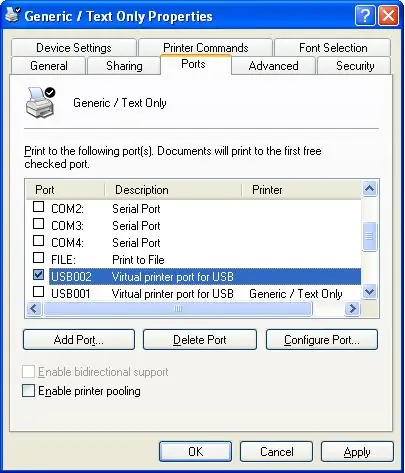
It is necessary
Regedt32, a built-in Windows calculator
Instructions
Step 1
We launch the Regedt32 program. To do this, activate the "Start" button, then "Run" and enter the command Regedt32.
Step 2
In the opened registry editor, find the HKEY_LOCAL_MACHINE folder, then the SYSTEM folder, select the CurrentControlSet subsection, activate Control in it, then the Terminal Server folder. Select the required connection in the WinStations folder in the RDP-Tcp subfolder. Only here you can change the port.
Step 3
On the right side of the menu, look for PortNumber. Click on it and select "Change". In the "Change DWORD parameter" window that opens, we see the set value d3d and the hexadecimal number system of this code.
Step 4
We launch the calculator. To do this, activate the "Start" button, then select the "Standard" folder, and activate the "Calculator" in it. In the "View" tab, select the "Engineering" function. An expanded calculator with many functions will appear on the screen.
Step 5
Set the switch (tick) to the Hex position. This is hexadecimal mode. Enter the port value, for example 3389 and D3D is displayed in the window.
Step 6
We calculate the value for port 3390. To do this, enter the numbers using the calculator and the mouse, by pressing the keys on the calculator. The window displays the D3E value corresponding to port 3390.
Step 7
We enter the registry editor to replace the port using the following path: HKEY_LOCAL_MACHINESYSTEMCurrentControlSetControlTerminal ServerWinStationsRDP-Tcp. Click on the PortNumber value and select "Change". In the window that opens, set a new value - D3E and click OK. We reboot the computer.






