Icons, they are also shortcuts, are used to visually design the launch of a computer document - a folder, file or program. They can always be found on the desktop of your computer, as well as opening a particular user folder, including and installing software. If you have poor eyesight, it makes sense to learn how to make large icons.
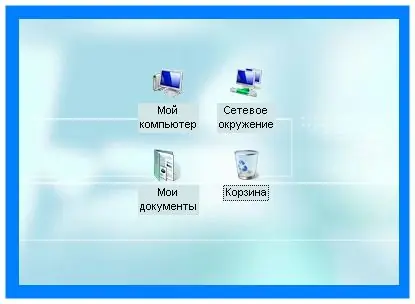
Necessary
Menu "View"
Instructions
Step 1
To enlarge the shortcuts on the computer desktop, right-click on an empty space on the desktop. A new service list box will appear. Select the View command. An additional list will appear on the side, which contains functions for changing the appearance of icons - their size, position on the page and display. Decide on the required shape of the icons. They can be large, if they were previously of the usual size. If the labels were small - classic, then you can set the usual size, which is slightly larger than the classic one. Click on the selected value to change the size. After that, the icons on the desktop will enlarge.
Step 2
If you need to know how to make large icons in any user folder, then open this folder. Go to the top menu bar and go to the "View" section. A long list of commands that are responsible for the external design of the folder interface will come up. In the middle of the list, select the appropriate size for the displayed labels - "huge icons", "large icons" or "regular icons", depending on the previously set size. There you can also use the "Tile" command if the icons had a small form, as well as a table or a list.
Step 3
An additional entrance to the "View" menu is located on the upper service panel. It looks like a "Views" button and opens when you click on the arrow icon. Inside there is a visual panel with examples of different icons. After you click on the selected value of the shortcut view, the icons inside the folder will become large. New versions of the Windows operating system have added huge icon sizes. If you choose them, it will look very impressive. And it is not necessary to change the icons to larger ones just because of poor eyesight. Maybe you just like it or it's your special style.






