Each time a user visits a website, the server leaves on his computer a cookie (coocies). These are small text files that usually contain a unique identifier to identify the visitor on the next visit.
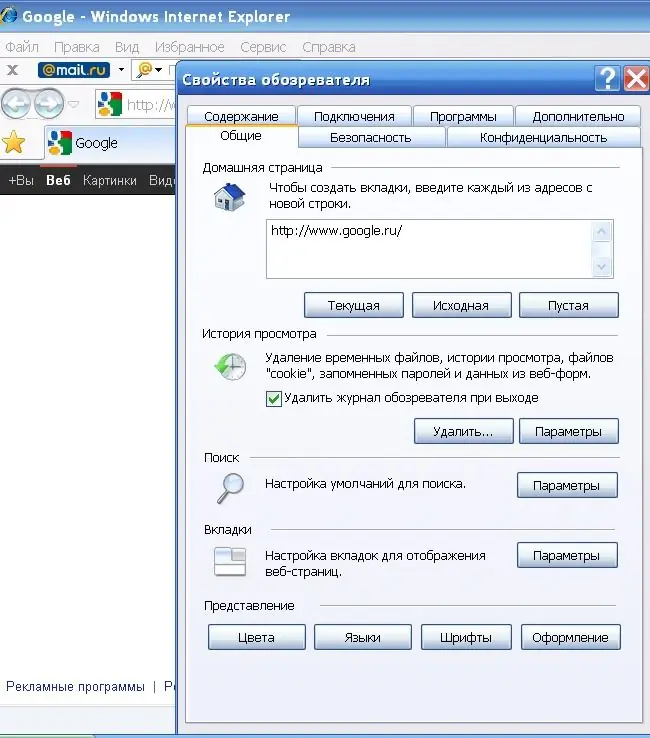
Instructions
Step 1
Cookies are needed to keep counting visitors on the page and to avoid counter cheating in various Internet polls, as well as to maintain the current Internet session. However, any good idea can be used to harm: cyber villains have found ways to steal cookies from the computers of gullible citizens. Thus, thieves can access various web resources on behalf of someone else, and various security services - complete information about which sites the object is visiting. At the same time, in order for the visitor to be able to work, many sites require the activation of coocies to be allowed. To avoid leakage of private information, it is important to set up your privacy policy correctly. Launch the Internet Exploer browser, select "Tools" and "Internet Options" from the main menu. In the properties window go to the "Privacy" tab. The Options section shows the security settings for different Web sites. The default is medium. Click the Sites button. In the "Web site address" window, enter a link to the site that you want to allow cookies.
Step 2
Return to the "Privacy" tab and set the security level to "High". Exceptions set by the "Nodes" button will not be blocked.
Step 3
If you are using the Mozilla Firefox browser, select Tools and Options from the main menu. Go to the "Privacy" tab. In "History" expand the list in the Firefox window and select "will use your history storage settings". Uncheck the box next to "Accept cookies from third-party sites." Expand the list in the "Save cookies" window and select the item "before I closed Firefox". Cookies will be deleted after the end of the internet session.
Step 4
Click on the "Exclusions" button to create lists of files that are allowed or denied from storing cookies on your computer. In the "Site address" window, enter the appropriate link and click on the "Allow" or "Block" button.






