Microsoft Office is an office suite of applications created by Microsoft for Microsoft Windows operating systems, which requires activation and allows you to work with texts, documents, databases, and so on.
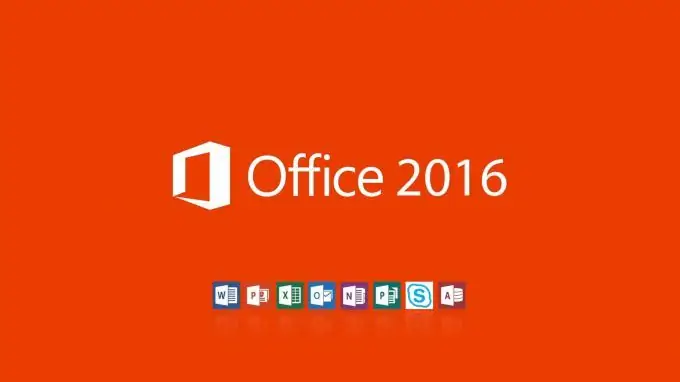
Reasons to activate Microsoft Office
A free trial version of Microsoft Office provides the ability to use Access, Excel, OneNote, Outlook, PowerPoint, Publisher and Word services for the first 30 days without any restrictions. Further activation is required.
The user will constantly be shown notifications that:
-
Office product disabled, deactivated.

Image -
The Office product is unlicensed with a red bar at the top.

Image -
Unfortunately, something went wrong and we cannot do it for you right now. Please try again later.

Image
Also, after the expiration of the trial period, the functionality will be greatly reduced. The programs will run in reduced functionality mode, which will prevent the main commands from working. You cannot edit documents, create them, save them. The ability to print is the maximum.
How to activate Office online
License key - a combination of characters that must be entered in the window to confirm payment and activation. It can be purchased at any home appliance store or on the official Microsoft website. Each package will cost differently. A complete build of programs will cost $ 99 per year. Only the assembly of Word, Excel and PowerPoint will cost $ 149 and is given for an unlimited period.
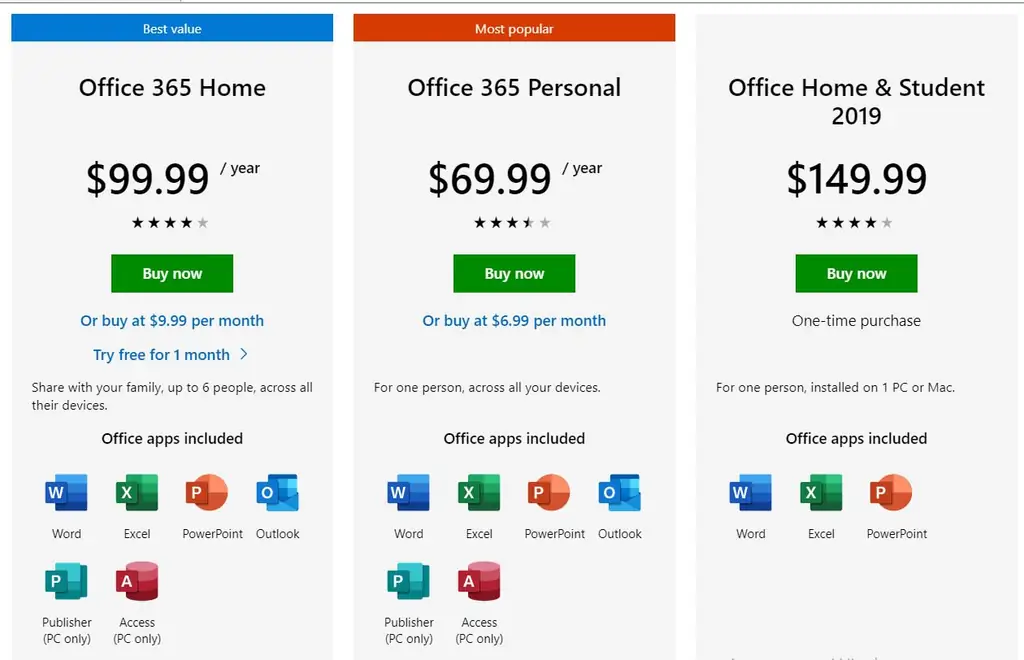
To purchase, you need to log in or create an account, pay for the purchase in any available way, enter an email address, where the license key will be sent.
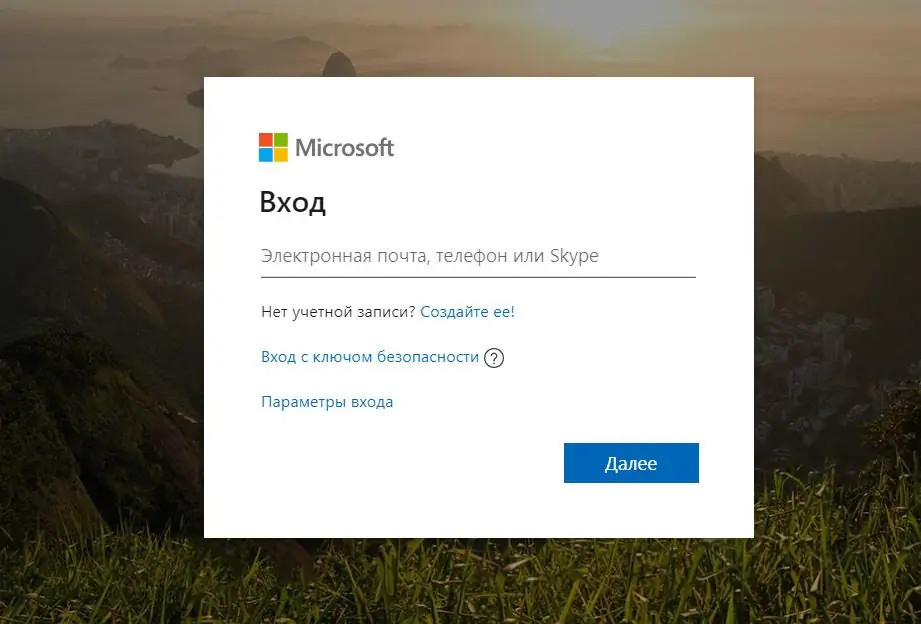
You must enter the license key either on the official Microsoft website. First you need to log in again. A window will appear where you need to enter the received code, and then get the full version of the programs.
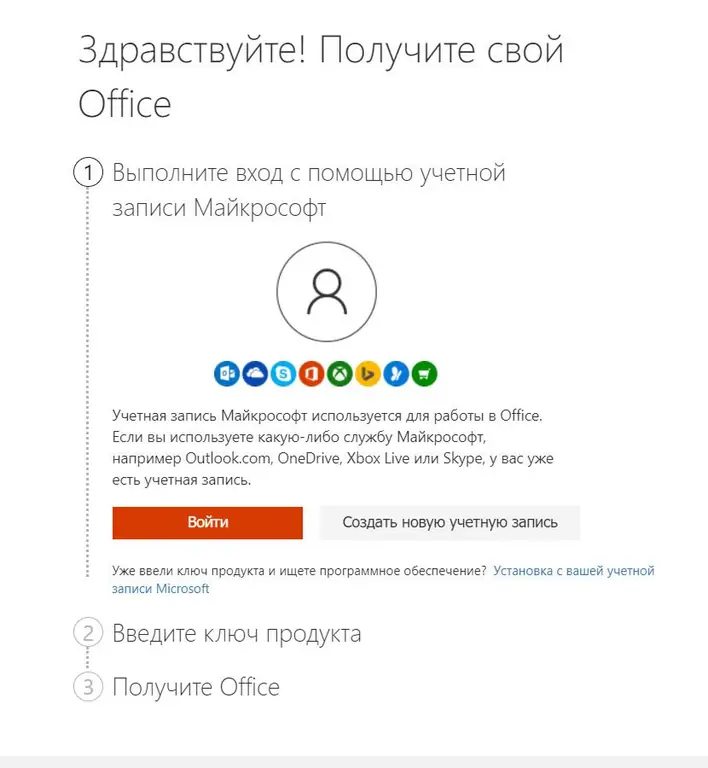
Authorization to Office on PC
It remains to log in to the system, and it is very easy to do this. You need to create a Word or Excel document or open an existing one, click on the "File" tab highlighted in blue.
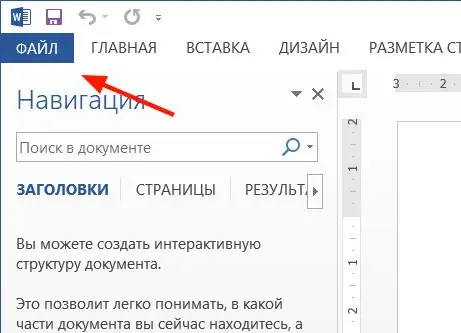
From the list, select the Account tab (or Office Account in Outlook). In the login window, enter your email address and password for Office. This can be a personal Microsoft account associated with Office, or a work or school account.
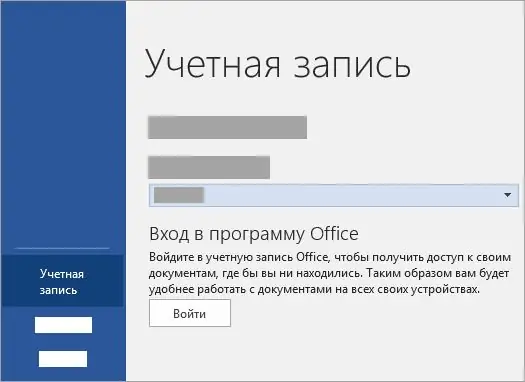
Signing in to Office for Mac is a little easier. You need to open the same newly created or previously existing Excel or Word file, click on "File", "New from template", and then on "Login".
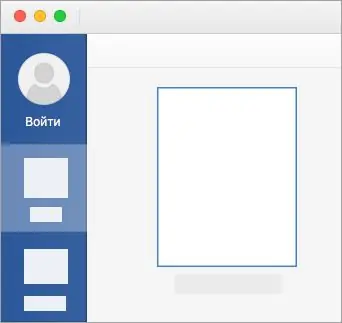
A window will open where you will need to enter your login (email address) and password.
On the mobile version, simply click on the "Account" button at the top. Then click on "Login". The user will also be transferred to the form for filling in the data to enter the account.






