The Punkbuster app runs alongside the game on your computer to track your use of cheat codes. This feature is only relevant when using it in a multiplayer game.
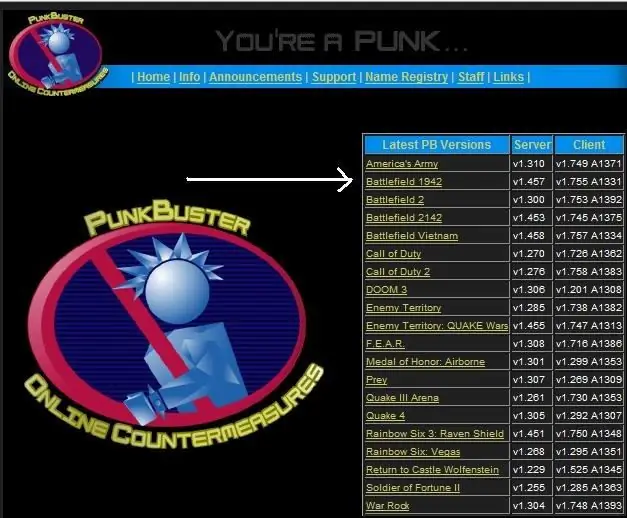
Necessary
Access to system files of the computer
Instructions
Step 1
Disable Punkbuster by deleting the corresponding item in the directory of the game you installed. To do this, open its folder in Games, Program Files or any other (where you performed the installation).
Step 2
Please note that this action is only possible if Punkbuster has not been previously launched on your computer, otherwise the folder cannot be deleted. After that, the application will no longer run on your computer along with the game. It is highly discouraged to do this if in the future you plan to start playing online, since the presence of this function may be a prerequisite for using some servers.
Step 3
To close Punkbuster in game mode, minimize your game using the Alt + Esc keyboard shortcut, then press the Alt + Ctrl + Delete keyboard shortcut to open the Task Manager (you can simply right-click on the Windows bar).
Step 4
Go to the "Processes" tab in the small window that appears, select an item in the list with the appropriate name, then right-click on it and select "End process tree". After that, the Punkbuster program will terminate its work, and the performance in the game will increase due to the release of RAM.
Step 5
If you are playing online with Punkbuster running, shut it down also using the Task Manager or by closing the corresponding program in the tray.
Step 6
Please note that in most cases, after disabling the check, you will also be automatically excluded from the list of server players, so first find out if it is possible in your case to use this function when playing online. If you are not allowed to the server due to the removal of Punkbuster, reinstall it in the game folder.






