ChkDsk is a utility from the basic programs of the Windows operating system that is designed to check the hard disk of a computer for errors. When this utility is called, additional parameters can be passed to it, which change the operating mode. One of these parameters is the f key. The utility launched with this switch, in addition to searching for defects, attempts to eliminate them.
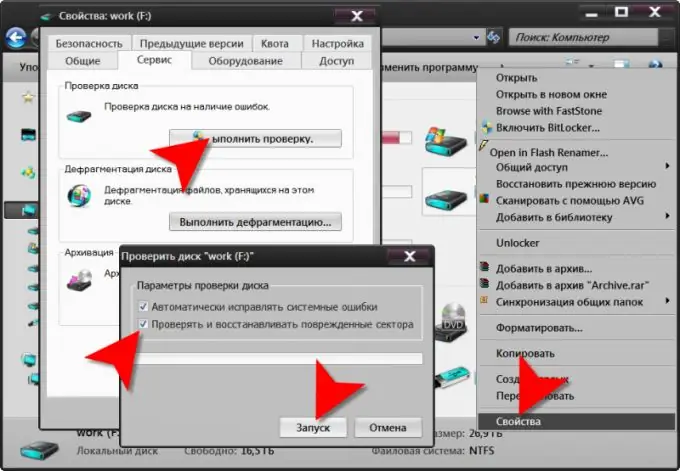
Instructions
Step 1
Press the win and r keys at the same time to display the standard Windows startup dialog. In the only input field of this dialog, type the required command along with the key: chkdsk / f. Then click the OK button and the utility will run. However, for the procedure to run smoothly, it is necessary that no system or application program uses the files of the hard disk being scanned. Therefore, a proposal may appear on the screen to schedule a check for the next system start - press the y key (this is a Latin letter). The next time the OS is loaded, the utility will check and correct errors on the hard disk.
Step 2
Expand the main menu of the system if you are using Windows 7 - this version has a slightly different way of starting this utility from the one described above. Type its name and parameter (chkdsk / f) in the "Find programs and files" field. There will be only one line in the displayed list - click on it to launch the utility.
Step 3
Use the Windows graphical interface as a more familiar way of working with programs and files. The commands for launching the hard disk check utility are built into the graphical shell of the standard file manager of this OS - Explorer. To launch it, either double-click on the "Computer" icon (in earlier versions - "My Computer"), or simultaneously press the win + e keys (this is a Latin letter). In the Explorer window, select the disk that needs to be checked by the chkdsk utility and right-click it. In the pop-up context menu, select the "Properties" line, and in the window that opens, click on the "Service" tab and click the "Check" button. Explorer will show another window with two checkboxes - check the box "Check and repair bad sectors". This will pass the / f switch to the chkdsk utility. Then click the "Run" button.






