If you are afraid of getting lost among important things and events, start a calendar on your computer desktop. This handy feature allows you to quickly view dates of interest. To see the calendar, you just need to minimize the windows on the desktop.
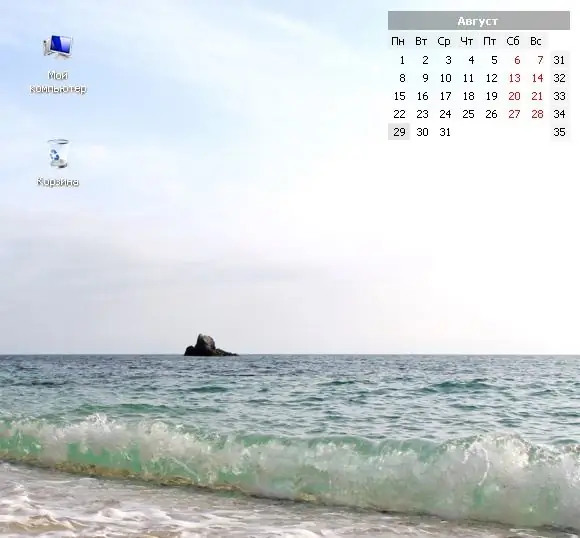
Necessary
- - Chameleon Calendar program;
- - operating system Windows 7;
- - wallpaper with a calendar.
Instructions
Step 1
You do not need to install any program to install the calendar on your desktop. It is enough to find on the Internet special wallpapers for the desktop, on which a calendar is drawn with the month you are interested in. Type in a search engine a query with the words "wallpaper with a calendar" and add the desired year. In the search results, select the picture you like with the appropriate resolution and save it to your computer. Then call the context menu of the picture with the mouse and select the item with the words "Set as background image". After that, the wallpaper with the calendar will be installed on the desktop. You can change the irrelevant picture in the same way by choosing another image with the next months.
Step 2
If you have Windows 7 installed, put the special calendar gadget that comes with your operating system on your desktop. Such programs are called gadgets. They are in the gadgets library in an unactivated form. To get to the library, right-click on an empty spot on the desktop and click on the "Gadgets" item. This action will bring up a window with small pictures. They correspond to the gadgets installed on the computer. Select a picture with a picture of a calendar. Then hook it with the left mouse button and drag it to the desktop. You can later move the calendar to any other location.
Step 3
There are many small programs that allow you to set a calendar on your desktop. One such program is Chameleon Calendar. Download the program from the site www.softshape.com. Run chamcalendar.exe. In the window that appears, confirm the software license agreement. Then select the location on the computer where the program will be installed and continue the installation with the Install button. When finished, click on the word Finish. After that, a program with settings will open. Here you can choose the size, theme, and other calendar settings. After clicking the Apply button, the calendar will be installed on the desktop.






