Often the actions of viruses (less often - rash actions of users) lead to the fact that the Windows Task Manager is blocked, not responding to attempts to call it. Few people want to reinstall the entire system because of this, but this is not required - there are ways to return the Task Manager.
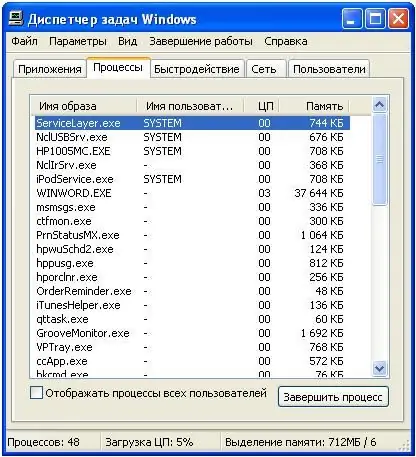
Instructions
Step 1
The best way would be to replace the blocked standard Task Manager with the more advanced Process Explorer program (https://technet.microsoft.com/ru-ru/sysinternals/bb896653), which has significantly expanded functionality
Step 2
If you want to return the original Task Manager, or installing another did not help, try using the Windows Registry Editor to check the key [HKEY_CURRENT_USER / Software / Microsoft / Windows / CurrentVersion / Policies / System] and, if there is a DisableTaskMgr entry with a value of 1, delete her.
Step 3
You can enable Task Manager through the Group Policy Management Tool (gpedit.msc). There, in the "Ctrl + Alt + Del Features" section, find the "Delete Task Manager" option and set it to "disabled".






