Like many clients of instant messaging services, ICQ keeps a history of correspondence with all contacts. History viewing is carried out using a client program, or using standard Windows tools.
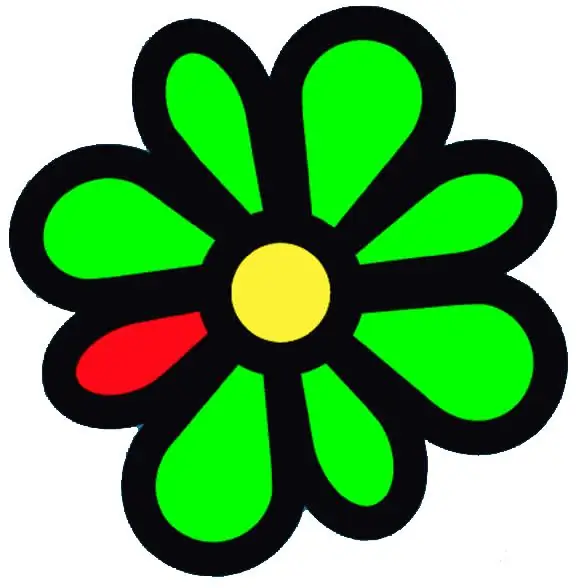
Instructions
Step 1
The easiest way to read ICQ correspondence is to view it using standard client tools of this protocol. In order to find the history of correspondence with a specific contact, open the message window by double-clicking on the line with the nickname of the required contact. Then click on the button marked with an icon in the form of the letter "H" (from the English "history"), which is located between the chat field and the text input field. After that, a special window will open, which contains the entire history of messages in chronological order from top to bottom (at the very bottom is the newest message). This viewer also allows you to search history (the accepted name of the correspondence in ICQ) for any request.
Step 2
Correspondence with any contact in ICQ is automatically saved to a special.txt file, which can be viewed using any text editor. The correspondence files are stored in a special directory located in the program directory. For example, to view the history of correspondence of the QIP program, which is an alternative client of the ICQ protocol, go to the directory located at C: Program FilesQIPUsers (UIN) History. In this case, the correspondence with each individual contact is saved in text files, the names of which correspond to the contact's UIN.
Step 3
Among other things, the message history can be saved to a separate.txt file using the history viewer. By default, the name of this file is the same as the contact's UIN, but you can rename it at any time. To find a previously saved history, use a local search by file name or words contained in it.






