The password is used in the local network to restrict external access to a particular computer. If the entrance to the local network does not occur through a specially dedicated computer (server), then the password must be set in each computer separately - most often local networks are organized in this way. There is also the option to set a network password on the hotspot via WiFi connection.
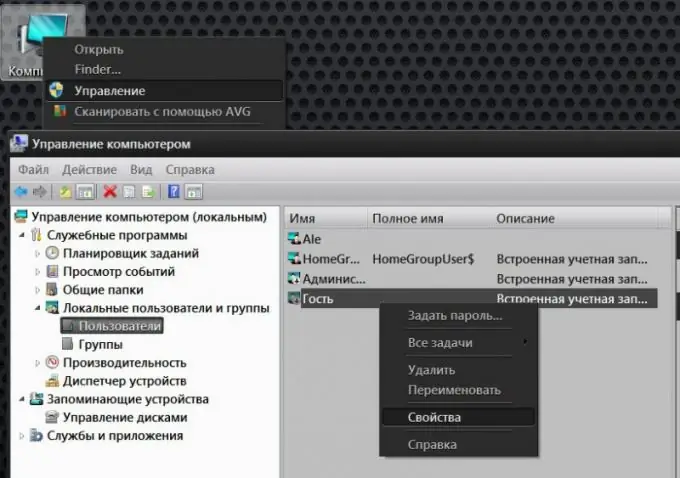
Instructions
Step 1
Activate the guest account on the computer you want to password protect the network access to. If using Windows, start by right-clicking on the My Computer icon located on your desktop. In the context menu that pops up as a result, select the "Management" line and the operating system will open the "Computer Management" window.
Step 2
Expand the Local Users subsection in the Utilities section of the list in the left frame and select the Users line. In the right frame, right-click on the "Guest" line and select "Properties" in the context menu - this will open the "General" tab of the additional window.
Step 3
Uncheck the Disable Account box and click OK. Then right-click the "Guest" line again, but this time select the "Set password" item in the context menu. The OS will display a window with information about the consequences of password cancellation - click the "Continue" button.
Step 4
Enter the password in the "New password" field and repeat it in the line below, in the "Confirmation" field. After that, click the OK button and all network users will be classified by the operating system as "Guests" who are required to enter the password you specified to access this computer.
Step 5
Download the control panel interface of the router if you need to set a password for connecting to a network via a WiFi access point. After logging in, you need to find the section related to network security. Depending on the used router model, access to it can be organized in different ways. For example, in the popular D-Link Dir 320 router, it is placed in the “Wireless Network Installation” subsection of the “Installation” section. The password is entered here in a field called "Network Key" - it is placed at the very bottom of the page. After you enter the password and save the settings, for a WiFi connection of any computer, you will need to enter this network key in the connection properties beforehand.






