A network password is not required to protect your computer, but using a password will help keep your network secure. Indeed, an attacker would be able to gain access to the network knowing only the username! This state of affairs can hardly be considered satisfactory.
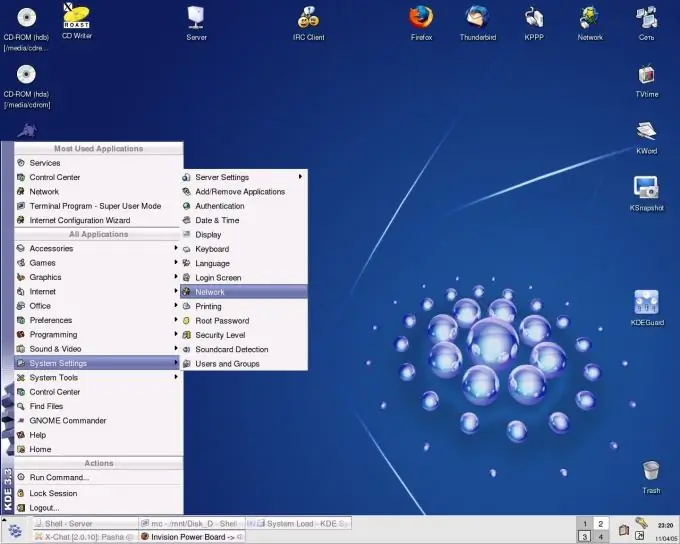
Instructions
Step 1
Click the "Start" button located at the bottom left of your computer screen. To enter the main menu and select "Computer" (you can also use the "My Computer" icon on the desktop ").
Step 2
Call the context menu by right-clicking on the "Computer" field and go to the "Management" section.
Step 3
Select the "Local Users and Groups" folder and open it by clicking on the "+" sign in a new service window. Go to the "Users" subsection.
Step 4
Open the drop-down service menu by right-clicking on the "Guest" field and go to "Properties".
Step 5
Make sure the Guest account is active. Otherwise, uncheck the "Disable account" line and confirm your choice by clicking OK.
Step 6
Return to the "Users" subsection and once again call the drop-down service menu by right-clicking on the "Guest" line.
Step 7
Select the "Set Password" command in the drop-down context menu of the "Guest" account.
Step 8
Click the "Continue" button in the warning window "Setting a password for a guest" that opens.
Step 9
Enter the desired password in the "New password" field in the "Set a password for the Guest" window that opens. Repeat the same password in the Confirmation field.
Step 10
Click the OK button to complete the operation. When attempting to connect to a computer network, the Connect to PC username window will now open, prompting you to enter a password. Without entering a password, access to the computer will be impossible.






