If a full-screen banner appears when the operating system boots, and it cannot be disabled, or you are prompted for a code to unlock, you can eliminate this virus using the Live CD.

Instructions
Step 1
An image of this disk is available for download on many Internet resources. To combat the system blocking banner, it is possible to use MultiBoot_2k10, the image of which can be written to a DVD disc or a USB flash drive.
Step 2
Next, it is loaded from external media. In the menu, you need to select the operating system installed on the computer. For example, WinPE 7X86. It will take some time for the system to boot.
Step 3
After that, in the "Start" menu, select Program_2k10 - System Utilities - ERD 2005 - Computer Management. In the window that opens, find the system installed on the computer and click "OK".
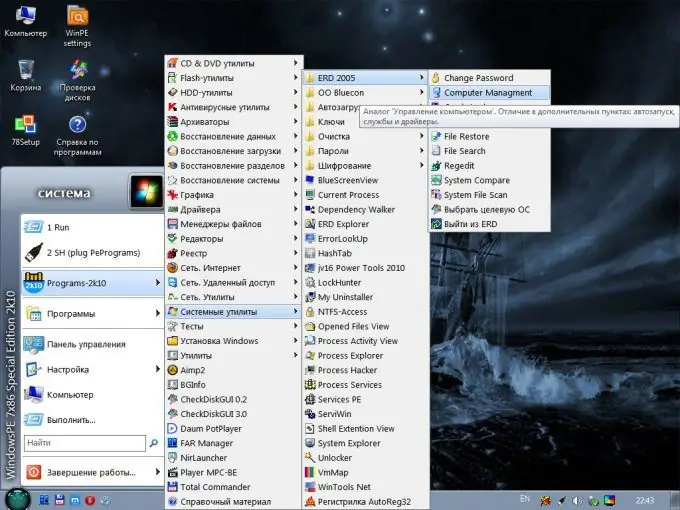
Step 4
In a new window, select Autoruns - System and find a suspicious file in the list. It usually looks like a combination of numbers and letters with the extension.exe.
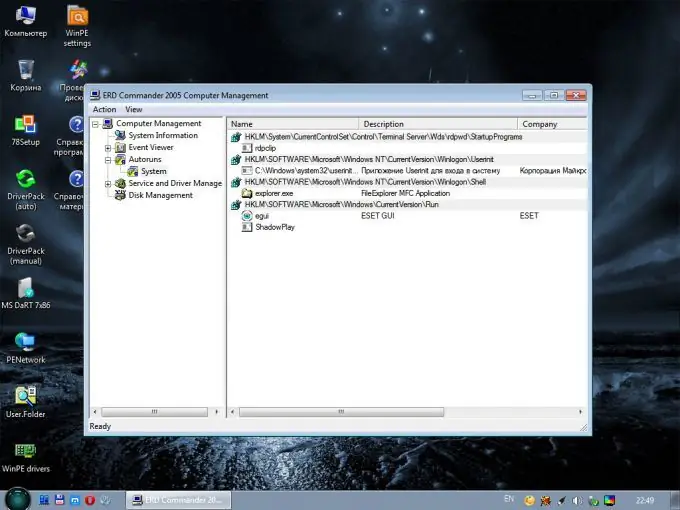
Step 5
In the line of the suspicious file, you need to look at the location path and find it using it. After that, the file must be cut and pasted into a new folder, which must be created at the root of the disk. This is done due to the fact that a virus moved from its directory becomes inactive. If by mistake it was not a virus that was removed from the folder, but the required file, it can be easily restored by returning it back.
Step 6
Now you can reboot into your system. If the virus was detected and moved correctly, the banner will disappear and the computer will boot normally.
Step 7
The operating system must be additionally checked for viruses and the created folder with the virus must be scanned separately, and then deleted.






