An avatar is a necessary element for registration on any site and user identification. However, there are often restrictions on the size of the avatar, which you have to somehow cope with.
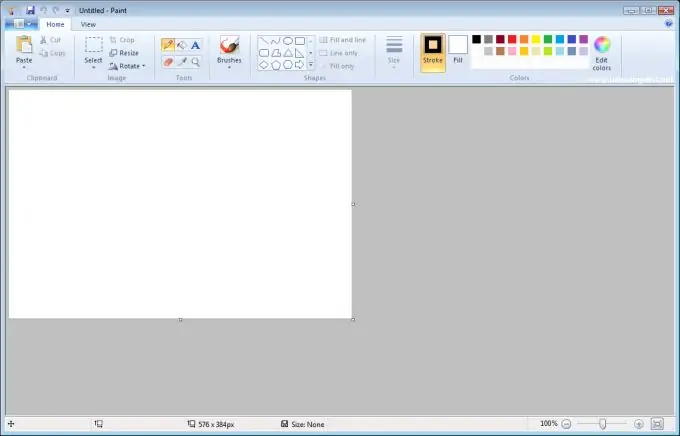
Instructions
Step 1
Check the need for reduction. The most popular services, such as Vkontakte, have long established an automatic image correction system. Having uploaded a picture of any size there, you will see a reduced copy in place of your avatar. However, this function is not available everywhere. To be sure that you need to zoom out, find the restriction next to the download button: "The uploaded image should be no more than..". The limitation can be both in the "weight" of the file (mb), and in the size of the image (pixels).
Step 2
Use Paint. It is a basic image processing program built into Windows. In order to reduce the image there, you should select the entire area with a "square", then drag the lower right corner so that the required size is established. Then find the bottom right corner of the "white box" and align it with the edge of the picture. Please note that when dragging and dropping, the picture may deform and after enlargement it will lose quality. Use this editing method to save a backup copy of the image.
Step 3
Use Adobe Photoshop. The advantage of this program is that when you hold down the Shift key, you do not deform the image, but maintain its original proportions. In addition, when creating a new document, you can immediately set the required field sizes. Once the options are set, open the original file in Photoshop. Select the avatar and drag it to the field of the new file. Too big? Press Ctrl + T and, just like in Paint, grabbing the corner, shrink the picture to the desired size.
Step 4
Change the format. If you need to reduce the file size, not the avatar image, then using the above programs you need to save the image in a different encoding. This is done the same way: "open-> save as". Next, you need to choose an image format. The smallest will be.jpg, it will ensure the image size is no more than a megabyte.






