Many Counter-Strike players want to keep a record of their game. Fortunately, the capabilities of this game allow you to do this without installing additional applications and programs.
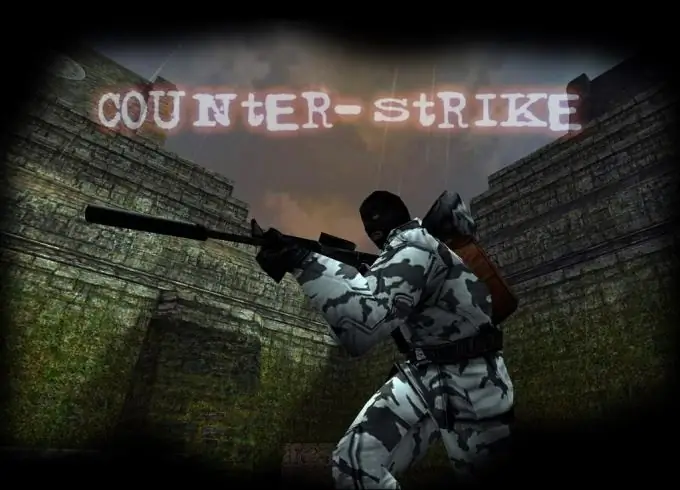
Necessary
Counter-Strike, Fraps, DreamWeaver
Instructions
Step 1
To save a record of your own or someone else's game, you must use special commands. In order to not see the open game console in the recording, it is recommended to pre-program certain keys to start and stop recording.
Step 2
Open your console and enter the command bind K record demoname. Now, pressing the K key will start recording the game. The demo file name will be demoname. Enter the bind L stop command in the console. Now pressing the L key will stop recording.
Step 3
Use several keys to start recording a demo, because if you enter a command with an identical file name, old recordings will be automatically deleted. Give a new name for the destination file each time.
Step 4
Unfortunately, you can view the demo recorded in this way only using the Counter-Strike game itself. This is not very convenient. To play the game recording using your usual video players, create a video file.
Step 5
If the image quality of the future video does not matter to you, use the Fraps program. This utility allows you to record the image displayed on the screen in real time.
Step 6
Install the program and run it. Create hotkeys, for example: 1, 2, 3, 4, and so on, which will start recording a video file with a specific name. Set the key that will stop recording.
Step 7
Turn on the program. Start Counter-Strike. To start viewing the demo, enter the command viewdemo demoname. When the game recording reaches the desired point, press the hotkey to start recording.
Step 8
Use an additional program to process, combine and add effects to the resulting fragments. It is recommended to install the Dreamweaver utility, but you can use any other free alternative.






