Sometimes it becomes necessary to run a program using the command line. This can be in the case of flashing the BIOS or recovering the MBR, or for solving some other problem. For this, it is better to use a USB flash drive with a DOS boot partition.
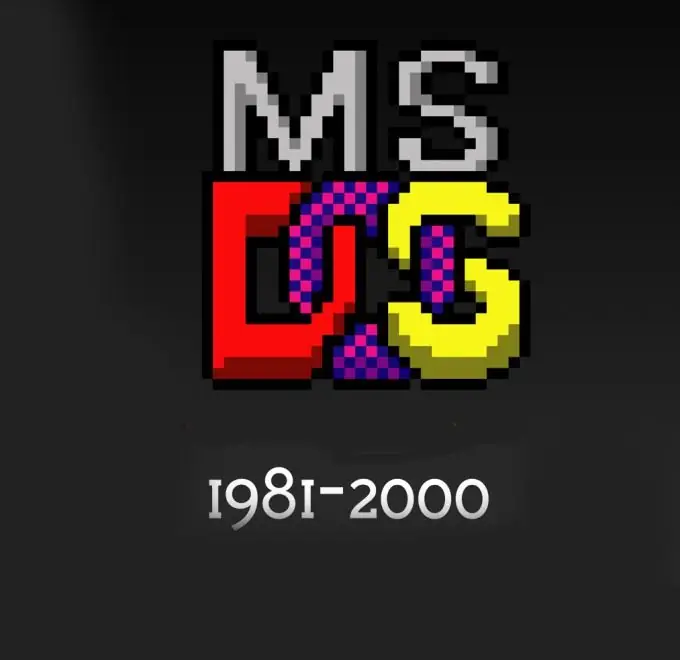
Necessary
- - computer;
- - flash drive;
- - HP USB Disk Storage Format Tool.
Instructions
Step 1
Follow this link https://acerfans.ru/link.php?id=251, download the files that you will need to create a boot partition on the USB flash drive. Wait for the download to finish and run the downloaded file. Next, specify the folder into which the archive will be unpacked, then click the Extract button
Step 2
Go to the USB-Flash-www.acerfans.ru folder, in the unpacked archive, from it run the hp_usb_tool.exe executable file. Next, insert the USB flash drive into the usb, copy all the information from it to the computer's hard disk, or to a disk or other flash drive, since during the process of creating a bootable DOS flash drive, absolutely all files will be deleted from it.
Step 3
Run the HP USB Disk Storage Format Tool, point at the top, in the Device field, to the disk, that is, your USB flash drive. Check the box next to Create a DOS startup Disk, then check using DOS system files located at, specify the path to the DOS folder in the folder where the archive was unpacked. Enter FAT32 in the File System field.
Step 4
Start the process of creating a bootable DOS partition on the USB flash drive by clicking the Start button. A warning will appear on the screen stating that the information from the flash drive will be deleted, confirm the deletion, wait until the formatting is complete.
Step 5
Go to the USB folder, copy all the files from it to the USB flash drive. Copy all files and programs that need to be run in DOS to the USB flash drive. Restart your computer without removing the flash drive.
Step 6
When booting the computer, press F2 to enter the BIOS. Find the section with the boot order (for example, Advanced Options - Boot Options). Set boot from a USB flash drive to the first place, then the computer will boot not from a hard disk or drive, but from a flash drive. Restart your computer, Volkov Commander will start. Run the programs you need.






