All information stored on your computer is presented in the form of files: text, graphic, audio or video files. Each file has its own specific registered format, or file name extension.
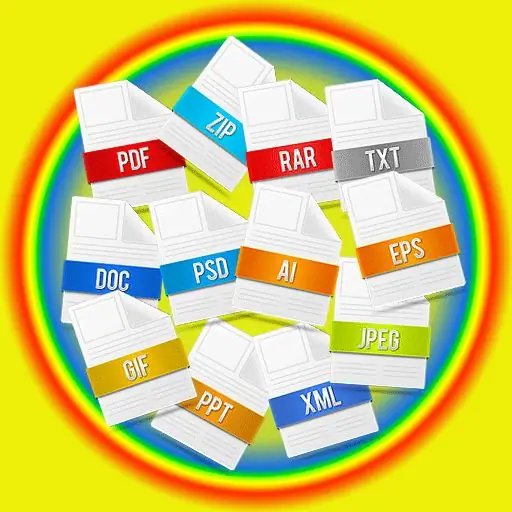
Why does the file need an extension?
A file name extension (or simply an extension) is a sequential combination of characters used to enable a user or software to identify and recognize the contents of a file.
The file extension is appended and separated from the file name with a period, for example bloc.txt, where.txt is the file extension, which indicates that the document that has it will be opened with notepad. This is a text file. When the user tries to open the file, the program corresponding to the extension will automatically start. In our example, this is a notebook. Some extensions themselves already show that the document is a program, for example.exe. Users usually only see the name of the file, as the extension is of little interest to them.
The extension can consist not only of a letter combination, but also include numbers. For example mp3.
How to set the required extension
If, when working with any document, you need to save it in a certain format, then you need to click on "file", then select "save as" and select the place where the document will be stored. At the bottom of the window that opens, you will see two lines. On the first, you need to enter the name of your document, and the second serves to select its extension. Left click on the dropdown list and you will see different file formats. Select the required extension and click "save".
Then you can find the saved document, move the mouse cursor to it and see the line "type" - after this word the extension of your file is indicated. If it matches the one you need, then you did everything right.
It is worth knowing that the operating system of the computer can be configured in such a way that the extension will not be displayed. To configure its display, open any folder, in the upper left corner select "service", then "folder properties" or "folder options", then uncheck the box "hide extensions for registered folder types" and click ok. File extensions will now be displayed for all documents.
Whether or not your computer is configured to show file extensions, documents will open in the desired program anyway.
Please note that if you need to rename the file name, then do it carefully, remember, you can only change the entry to the point, since there is already an extension type behind it, changing which you may not open the document at all.






