Portable Document Format (PDF) is one of the most famous file formats in the world. Ease of use, readability and the ability to fill documents not only with text, but also with graphic information attracts many users. Therefore, most documents are saved in this format.
It is necessary
- - The document that you are going to save in PDF format (MS Word; MS Excel; Power Point)
- - Adobe Acrobat software installed on your computer
Instructions
Step 1
MS WORD. Open the document you want to save as PDF. Click on "File". Select "Save As" and click on it. In the line "File name" specify the desired document name. Click "Save".
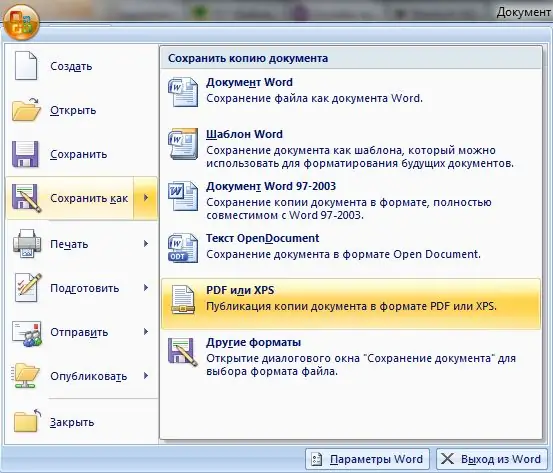
Step 2
MS EXCEL. Open the document you want to save as PDF. Click on "File". Select "Save As" and click on it. In the line "File name" specify the desired document name. Click the Save button. Please note that if the book in Excele does not have boundaries, then they will not be in PDF either.
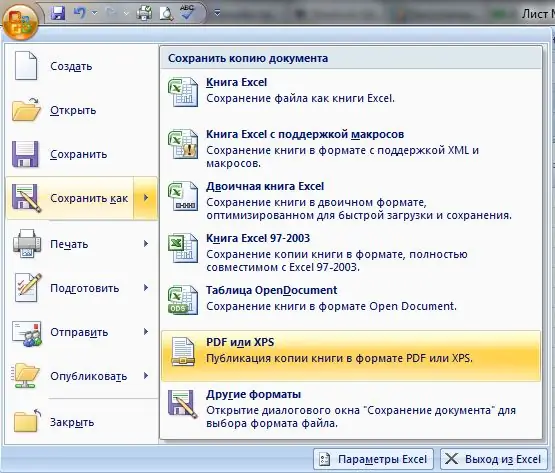
Step 3
MS POWERPOINT. Open the document you want to save as PDF. Click on "File". Select "Save As" and click on it. In the line "File name" specify the desired document name. Click the Save button. At the bottom there will be a drop-down line "File type", click on it and select the PDF format.






