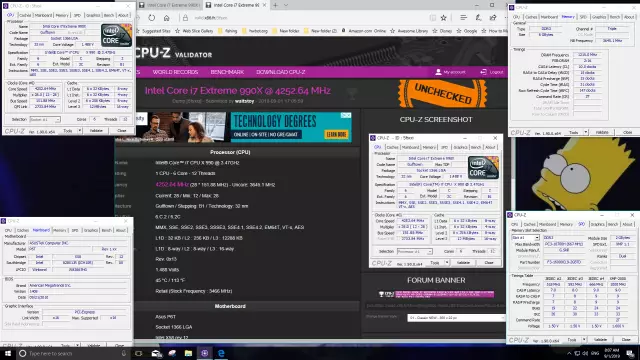The process of overclocking memory in frequency directly depends on overclocking the computer processor. Before overclocking, you need to study the motherboard's factory instructions, since all functions in the BIOS are written in English. As a rule, increasing the memory frequency does not bring tangible results. The increase in computer performance will not exceed 10 percent, but the experience gained will undoubtedly bring a lot of benefits from this operation.
Necessary
Computer with Windows OS
Instructions
Step 1
Start the overclocking process by updating the motherboard BIOS (if the latest version is available or is not available from the manufacturer, or for other reasons the update is not feasible, skip this step), since new versions usually add various settings, and they may come in handy. To do this, use the CD that came with your motherboard. It contains a program whose name contains the word Update. Install it, connect your computer to the Internet. Run the program. Basically, it is Russified, and the search for BIOS firmware updates is automatic. After installation, the computer will automatically restart.
Step 2
Now you need to enter BIOS. To do this, at boot time, press the Delete or F2 button, after which a window for setting parameters will open (usually on a blue or white screen, white or blue English function names).
Step 3
Select the Advanced Chipset Features feature or the Advanced feature that displays the number in megahertz. Set the desired memory frequency. Please note that setting a high frequency without confidence in the further operation of the computer will block the computer from turning on.
Step 4
If the computer does not respond when you press the power button, unplug it. Then open the computer and remove the installed battery from the slot. Now close the contacts of the battery socket together, then put it back. The computer will start to boot with standard BIOS settings.
Step 5
Test the performance of the increased memory frequencies by running a powerful computing application such as a game. If there is a hang or a blue screen appears, then the frequency must be set with a lower value.